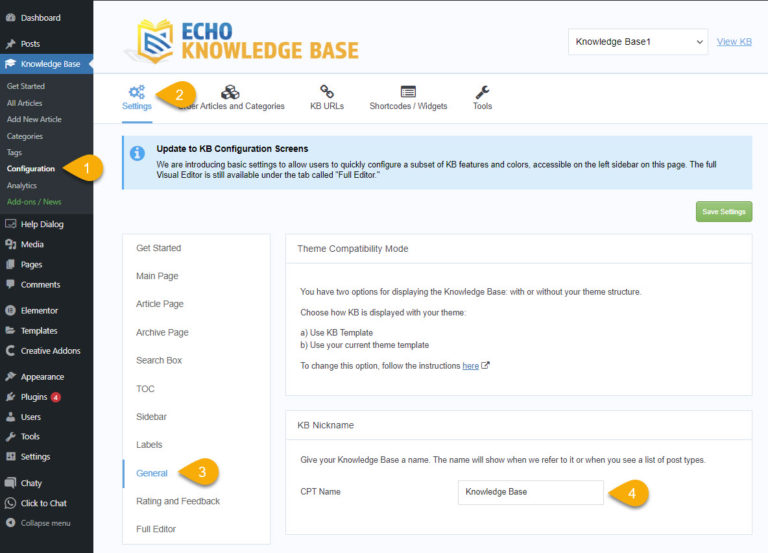-
Echo Knowledge Base
-
-
- Article Page Width
- Article Layout
- Article Sidebars
- Article Page FAQs
- Embedding Google Documents in Articles
-
Add-ons
-
Access Manager
Other Topics
4.5 out Of 5 Stars
2 ratings
| 5 Stars | 50% | |
| 4 Stars | 50% | |
| 3 Stars | 0% | |
| 2 Stars | 0% | |
| 1 Stars | 0% |
Do You Have Lifetime License?
Yes we offer Lifetime license for our Professional Bundle here.
How Do I rename a KB?
You can rename a KB on the Overview screen:
Responsive Design
Our Knowledge Base has responsive design. Desktop, tablet and mobile screens will display the KB in responsive manner. In addition, the admin can configure the width of an article and screen breakpoints. For more details see Article Width
How Do I setup RSS with KB?
Access KB Articles Using WordPress API
WordPress automatically provides REST API endpoints for custom post types. The endpoints would typically follow this format for Knowledge Base #1:
- for a collection of knowledge base articles:
https://www.yourwebsite.com/wp-json/wp/v2/epkb_post_type_1 - for a single knowledge base article.
https://www.yourwebsite.com/wp-json/wp/v2/epkb_post_type_1/{post_id}
How Do I setup RTL with KB?
Echo Knowledge Base has RTL for its pages built-in. If you have any issues please contact us.
Pricing and Addons
For our free Knowledge Base plugin, go to echo-knowledge-base — WordPress Plugins.
For bundles, price, overall pricing and add-on information see our Getting Started page.
Our individual add-ons are listed here: add-ons
Support and Tickets
To submit a support ticket, please go here: Support form
Does Knowledge Base plugin and its add-ons work in a multi-site structure?
Yes, Knowledge Base, Elegant Layouts, Multiple KB, Widgets, Advanced Search and Linked Editor all work in multi-site WordPress structures.
Access Manager is not setup to run in a multi site structure.
How Do I Delete All KB Data?
If you need to delete all data for Echo Knowledge Base and add-ons to start over or to fully uninstall the plugin, follow these steps:
- Go to Admin > Knowledge Base > Configuration > Tools > Other tab
- Find “Delete All KBs Data” box
- Follow the instructions in the box
This action will remove all KB articles, KB categories, KB tags and KB options. It will also delete any custom tables used by KB add-ons.
Searching PDFs
Currently, KB search cannot index a PDF document. However, you can:
- Use Advanced Search add-on to add appropriate tags to the article that contains an embedded PDF document.
- Use Links Editor add-on to link to a PDF document and specify keywords that will be searched for
KB Basic Search searches:
- Article Title
- Article Content
( it uses the WordPress search code.)
The Advanced Search add-on searches:
- Article Title
- Article Content
- Article Tags
The Link Editor add-on can be used for PDFs and other files and link to those directly but the search will only use the
- Link Title
- Link Keywords
- Link Tags
LearnPress
Echo Knowledge Base is compatible with LearnPress. You can learn more about KB and LearnPress here
Removing the URL seq_no
If you are interested in removing the seq_no in the URL Please read the following first.
This will cause issues with the Navigation Sidebar for Elegant Layouts if you have one. Also it will default the article breadcrumbs and bottom navigation to the primary category, just like how the default WordPress behavior works ( Yoast is the same ).
Please note that typically articles belong to only one category. The seq_no is not used for those articles. If article belongs to more than one category, then WordPress / Yoast SEO adds a canonical link tag that clearly indicates this is a duplicate content.
If you need to apply this code, please speak with your web developer.
// Removes the seq no in URL
add_filter( 'article_with_seq_no_in_url_enable', '__return_true');
How Do I Troubleshoot 500 Internal Error?
First, check your server error log to see what caused this issue. For example, you can see the following root cause:
<[05-Jul-2023 06:32:27 UTC] PHP Fatal error: Allowed memory size of 67108864 bytes exhausted (tried to allocate 151552 bytes) in /home/<your site>/public_html/wp-admin/admin-ajax.php on line 39>
This error indicates that you will need to increase the size of your PHP memory.
Additionally, you can use the following community tool to check your system’s health: https://wordpress.org/plugins/health-check/
4.5 out Of 5 Stars
2 ratings
| 5 Stars | 50% | |
| 4 Stars | 50% | |
| 3 Stars | 0% | |
| 2 Stars | 0% | |
| 1 Stars | 0% |