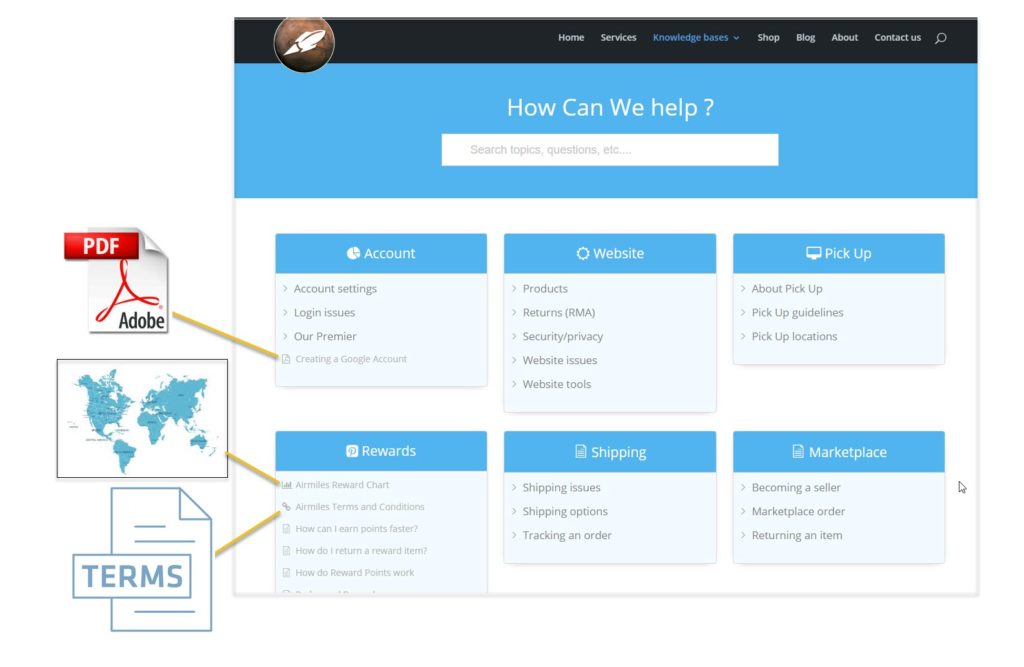-
Echo Knowledge Base
-
-
- Article Page Width
- Article Layout
- Article Sidebars
- Article Page FAQs
- Embedding Google Documents in Articles
-
Add-ons
-
Access Manager
Print
PDF and Knowledge Base
Created OnJune 15, 2019
Updated OnNovember 23, 2024
By:Dave
0 out Of 5 Stars
| 5 Stars | 0% | |
| 4 Stars | 0% | |
| 3 Stars | 0% | |
| 2 Stars | 0% | |
| 1 Stars | 0% |
Views656
PDF documents can be linked to or embedded in articles. The following sections explain various options for handling PDF documents in your knowledge base.
a) Link to a PDF Document
Copy the URL link to this section to share
The Links Editor plugin allows you to link to any PDF document. You can also attach keywords that will be found when searching the knowledge base. For details see the plugin details here and a demo of the PDF link click here.
b) Add PDF to Your Articles
Copy the URL link to this section to share
WordPress block editor (Gutenberg)
Copy the URL link to this section to share
Learn how to add PDF to your articles in this video.
Step
Step 1 Using the File Block
Step
Step 2 Choose the PDF File
Step
Step 3 Choose the PDF File
Once added, on the right sidebar choose which PDF options you wish to use.
Now that you have added the PDF, simply click update / publish and view it on the front end.
For full details on the Gutenberg File Block Click here.
c) Search PDF document
Copy the URL link to this section to share
Currently, KB search cannot index a PDF document. However, you can:
- Use Advanced Search add-on to add appropriate tags to the article that contains an embedded PDF document.
- Use Links Editor add-on to link to a PDF document and specify keywords that will be searched for
Was this article helpful?
0 out Of 5 Stars
| 5 Stars | 0% | |
| 4 Stars | 0% | |
| 3 Stars | 0% | |
| 2 Stars | 0% | |
| 1 Stars | 0% |
5
Table of Contents