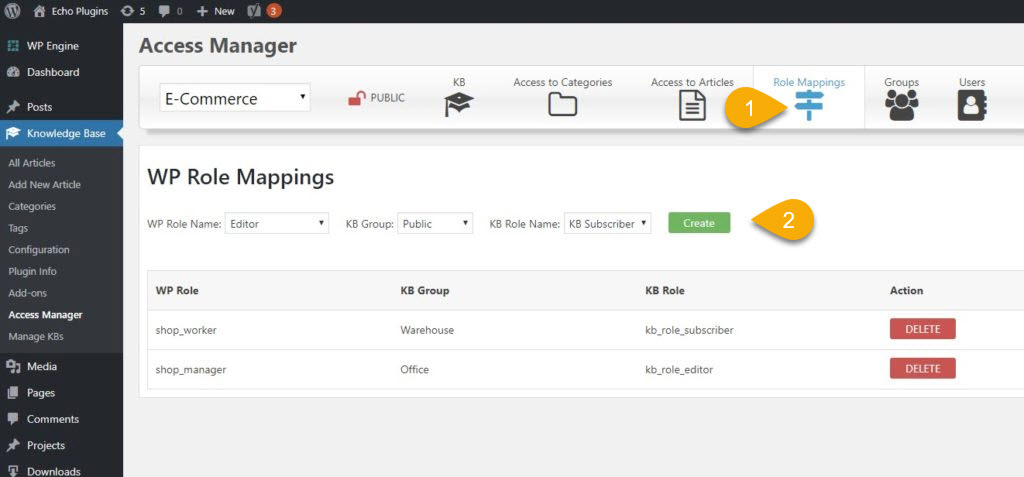Search Knowledge Base by Keyword
This KB documentation is using Advanced Search, Links Editor and Elegant Layouts add-ons.
-
Echo Knowledge Base
-
-
- Article Page Width
- Article Layout
- Article Sidebars
- Article Page FAQs
- Embedding Google Documents in Articles
-
Add-ons
-
Access Manager
Print
3. Map Roles
Created OnJuly 26, 2019
Updated OnJuly 16, 2023
By:Dave
0 out Of 5 Stars
| 5 Stars | 0% | |
| 4 Stars | 0% | |
| 3 Stars | 0% | |
| 2 Stars | 0% | |
| 1 Stars | 0% |
Views180
For This Feature You Need the Custom Roles Add-on
You can either skip this step or get the Custom Roles add-on here.
With the Custom Roles add-on, WordPress built-in Roles and custom 3rd party Roles can be mapped to specific KB Groups and KB Roles. Users with each WP Role that is mapped will automatically be considered to be part of a mapped KB Group with a given KB Role.
Mapping Roles is useful if you have certain roles that need access to KB content and you do not want to manage these users manually within the KB Group.
For example, you can:
- map the Shop Manager role (WooCommerce) to KB Manager
- map the WordPress Subscribers to KB Authors
- map the Member role (BuddyPress) to the KB Editor role
Additional Examples:
- Map Shop Worker to the Warehouse group with the KB Subscriber role
- When a user is registered with or assigned the Shop Worker role as defined by Easy Digital Downloads, they will have the same access as the KB Group Warehouse with the KB Subscriber role. This will allow shop workers to view all Articles assigned to the Warehouse Group.
- Map Shop Manager to the Office group with the KB Editor role:
- When a user is registered with or assigned the Shop Manager role as defined by Easy Digital Downloads, they will have the same access as the KB Group called Office with the KB Editor role. Shop managers will be able to View/Edit/Delete/Update all Articles assigned to the Office Group.
Create Role Mapping
Copy the URL link to this section to share
Learn more about KB Roles here.
Learn more about Users here.
Was this article helpful?
0 out Of 5 Stars
| 5 Stars | 0% | |
| 4 Stars | 0% | |
| 3 Stars | 0% | |
| 2 Stars | 0% | |
| 1 Stars | 0% |
5
Table of Contents