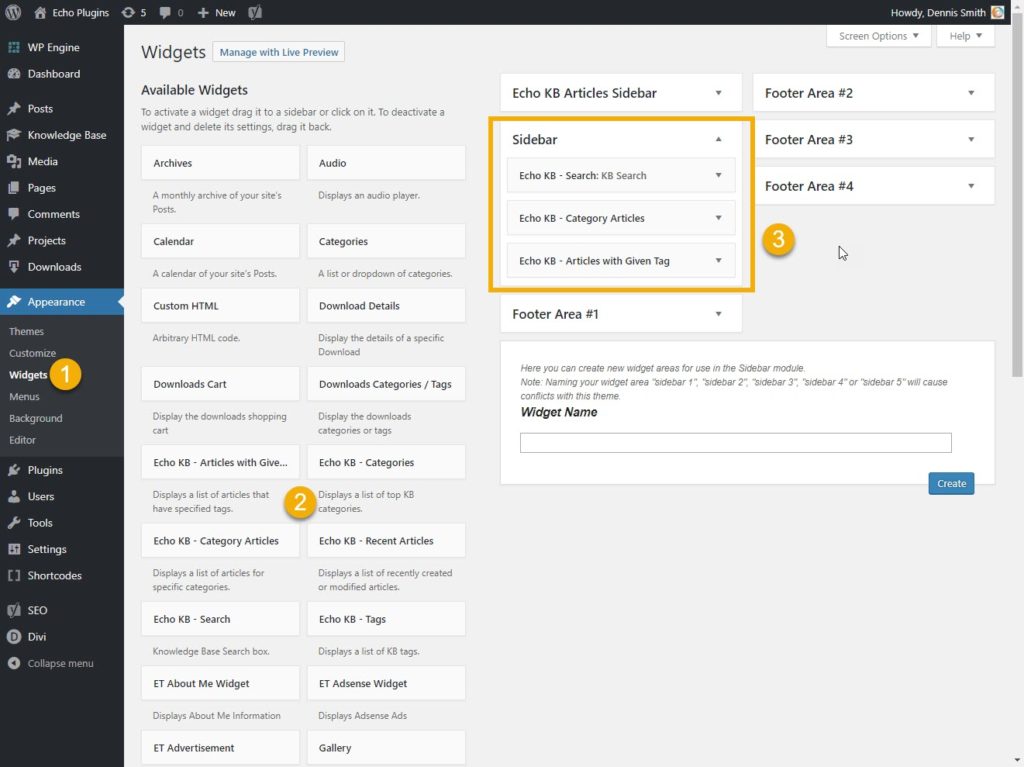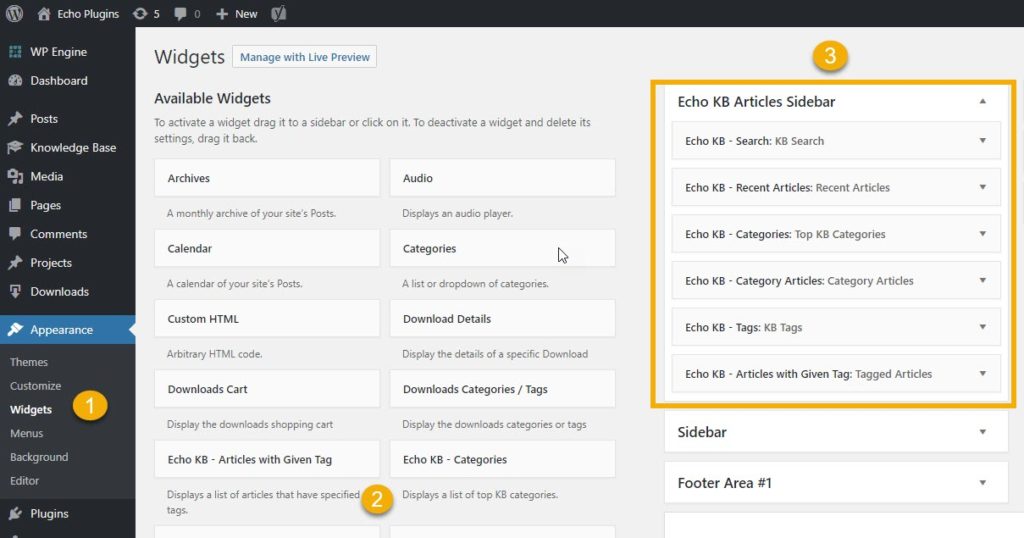-
Echo Knowledge Base
-
-
- Article Page Width
- Article Layout
- Article Sidebars
- Article Page FAQs
- Embedding Google Documents in Articles
-
Add-ons
-
Access Manager
KB Widgets Overview
3.5 out Of 5 Stars
1 rating
| 5 Stars | 0% | |
| 4 Stars | 0% | |
| 3 Stars | 100% | |
| 2 Stars | 0% | |
| 1 Stars | 0% |
This add-on provides three main features:
- KB Widgets
- KB Widget Shortcodes
- KB Sidebar
Add KB widgets to your articles, sidebars, and website pages. You can also add KB Widgets to the KB Sidebar and your theme sidebars. For example, add a KB Widget to:
- Home Page
- Theme Sidebars
- KB Articles
- Contact Us Page
- Blog
KB Widgets Configuration
Configure KB Widget in one of two ways:
a) Widget Admin Screen
Open WordPress Appearance->Widget admin screen and add KB Widgets and either KB Sidebar, theme sidebar, or plugin sidebar.
You can use KB Widget in the following ways:
- Add KB Widget to any theme sidebar.
- Add KB Widget to KB Sidebar. KB Sidebar will be visible on KB Article Pages.
- Add non-KB widgets to the KB Sidebar, displaying them on KB Article Pages.
b) Add Shortcode to a Page
Insert KB Shortcodes in KB Articles or in any post and page on your website.
- Edit a web page in WordPress backend
- Add KB Widget shortcode to the page content
Shortcode example:
KB Sidebar Configuration
KB Sidebar is displayed on the left or right side of KB articles. KB Sidebar allows you to add different content for your knowledge base instead of pulling the generic sidebar from your theme.
On Widgets screen, find Echo KB Articles Sidebar to:
- Add KB Widget to KB Sidebar. KB Sidebar will be visible on KB Article Pages.
- Add non-KB widgets to the KB Sidebar, displaying them on KB Article Pages.
Multiple Knowledge Bases
If you have Multiple Knowledge Bases add-on, the KB used for a given KB Widget is determined as follows:
- If the KB Widget is displayed on one of KB pages then the KB Widget will use data from that Knowledge Base.
- If the KB Widget is displayed outside of KB Pages, for example, on a Home Page, then it will use the first KB.
- You can also explicitly specify KB ID in the Widget or shortcode.
3.5 out Of 5 Stars
1 rating
| 5 Stars | 0% | |
| 4 Stars | 0% | |
| 3 Stars | 100% | |
| 2 Stars | 0% | |
| 1 Stars | 0% |