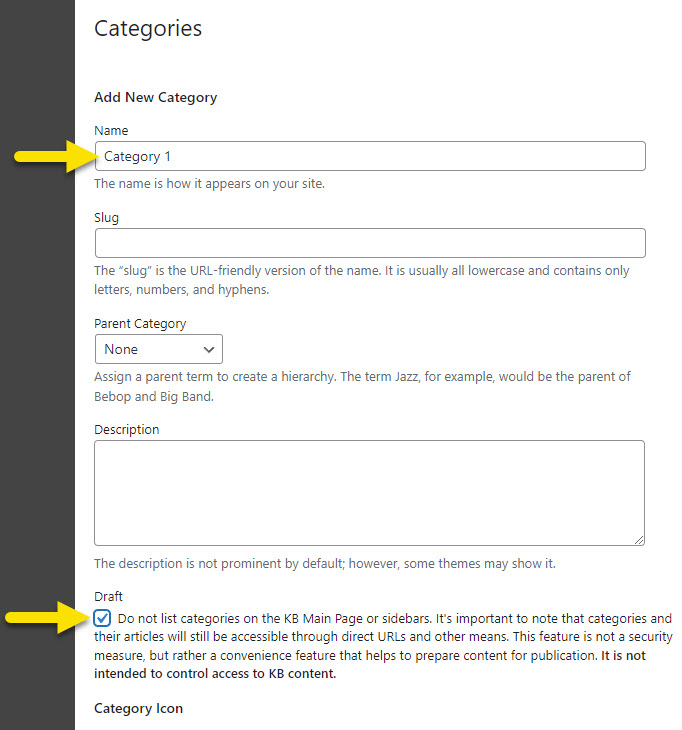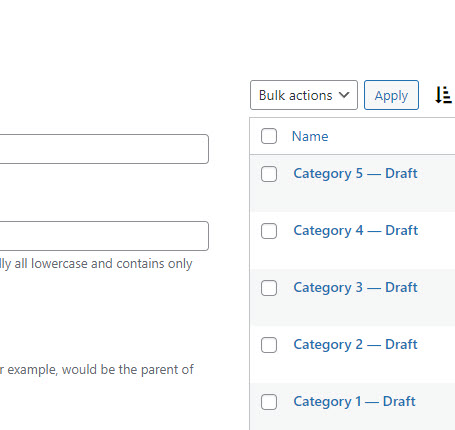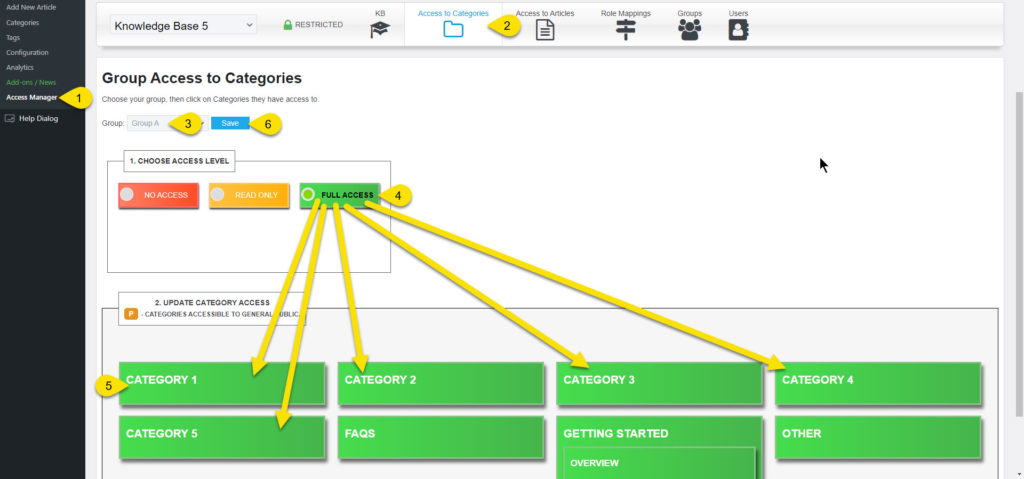-
Echo Knowledge Base
-
-
- Article Page Width
- Article Layout
- Article Sidebars
- Article Page FAQs
- Embedding Google Documents in Articles
-
Add-ons
-
Access Manager
Print
KB Editor Workflow
Created OnJanuary 14, 2023
Updated OnDecember 10, 2023
By:Dave
0 out Of 5 Stars
| 5 Stars | 0% | |
| 4 Stars | 0% | |
| 3 Stars | 0% | |
| 2 Stars | 0% | |
| 1 Stars | 0% |
Views121
Overview
Copy the URL link to this section to share
KB Editors can create categories, but they do not have access to those categories once they are created due to access restrictions. As the system cannot predict who will be granted access, the KB manager must assign access based on groups.
The following workflow shows how to make it easier for KB Editors to assign articles to new categories.
Workflow for KB Editor
Copy the URL link to this section to share
Step
Step 1 Mark New Categories as Draft
Step
Step 2 Prepare Draft Categories
Step
Step 3 Setup Access to Draft Categories
To grant access to the new "draft" categories, follow these steps:
- Navigate to the Access Manager page and
- Click on the "Access to Categories" tab.
- Select the group that you wish to grant access to the categories.
- Click on "Full Access" button.
- Then select the draft categories.
- Click "Save."
With these steps, KB editors who are assigned to "Group A" will now have full access to the draft categories. They can rename them, assign articles to them, and remove the draft status when they are ready to make them visible to their group.
Was this article helpful?
0 out Of 5 Stars
| 5 Stars | 0% | |
| 4 Stars | 0% | |
| 3 Stars | 0% | |
| 2 Stars | 0% | |
| 1 Stars | 0% |
5
Table of Contents