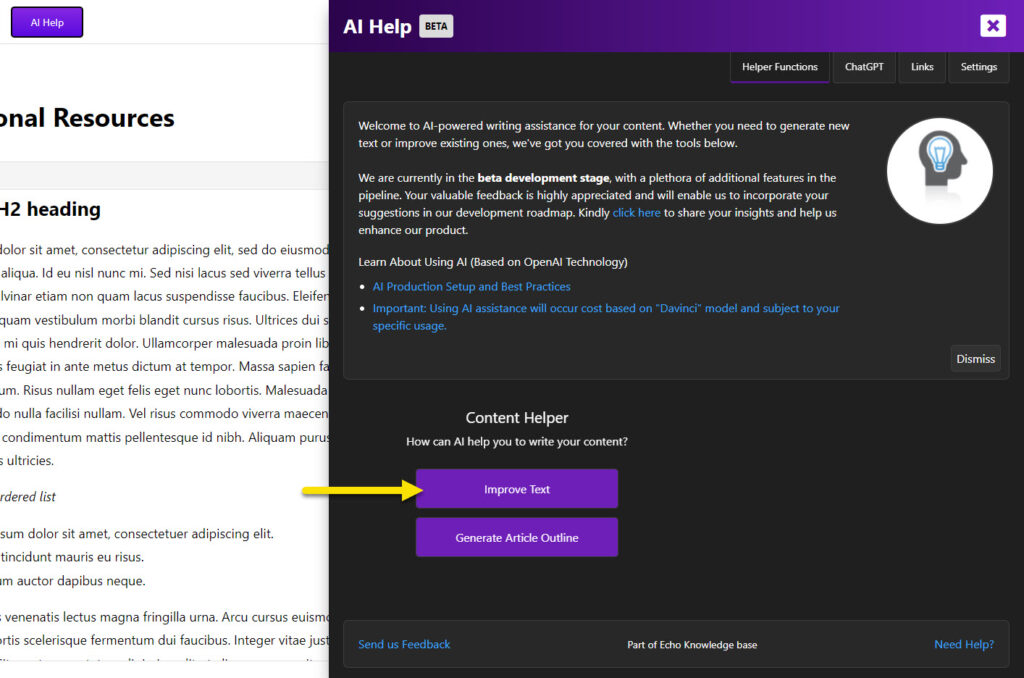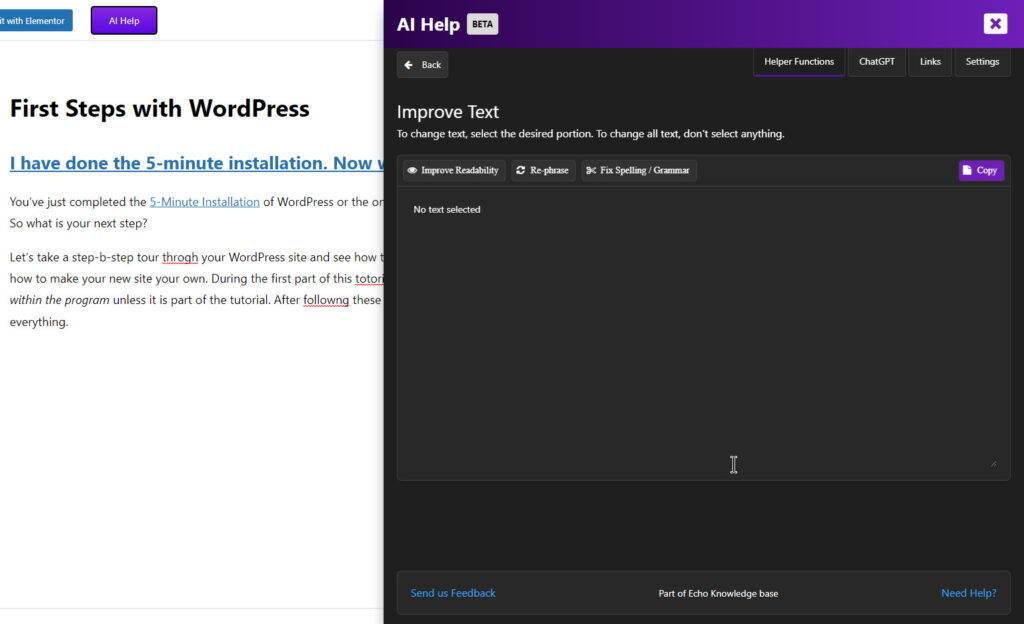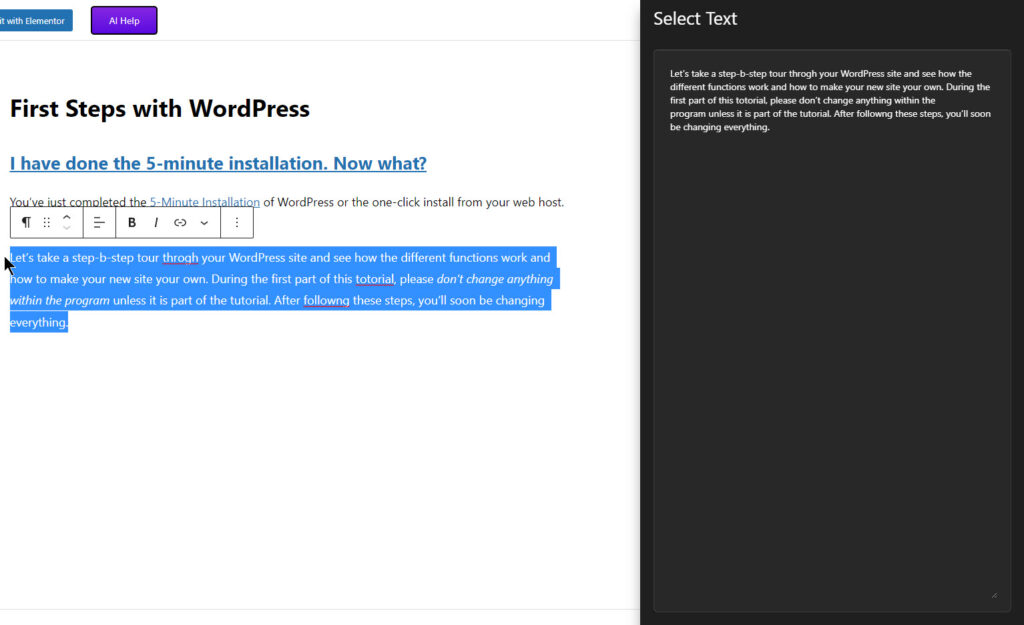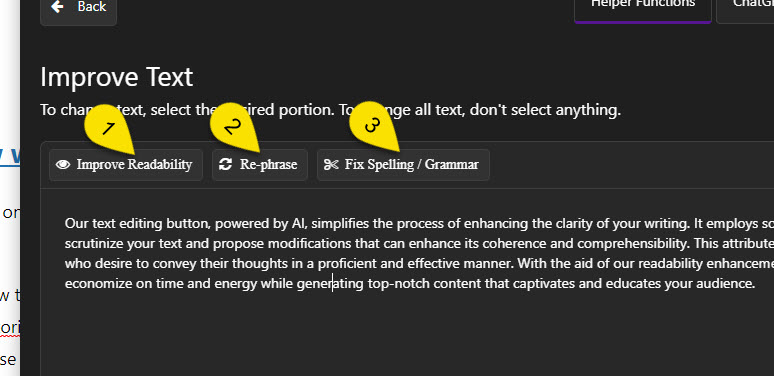-
Echo Knowledge Base
-
- Order Articles and Categories
- Main Page Width
- Main Page FAQs
- Set Image and Font Icons for Categories
-
- Article Page Width
- Article Layout
- Article Sidebars
- Article Page FAQs
- Embedding Google Documents in Articles
-
Add-ons
-
Access Manager
Improve Text Function
0 out Of 5 Stars
| 5 Stars | 0% | |
| 4 Stars | 0% | |
| 3 Stars | 0% | |
| 2 Stars | 0% | |
| 1 Stars | 0% |
Overview
The functionality of this feature allows users to modify text by selecting and highlighting specific portions and then applying one of the available feature buttons. Alternatively, if no text is highlighted, the feature will automatically apply to all text within the input box.
Step 1 Getting Started with "Improve Text"
Step 2 Select or Paste Text
Step 3 Selected Text
Step 4 Changing / Fixing Text
- Improve Readability Button
This function aims to enhance the readability of the text by making it easier to understand for the reader. It can involve simplifying complex sentence structures, replacing jargon or technical terms with simpler language, and using shorter paragraphs or sentences to break up dense text.
- Re-phrase Button
This function rephrases sentences or phrases to convey the same meaning in a different way. It can be useful for avoiding repetition or making the text more engaging by varying the language used.
- Fix Spelling / Grammar Button
This function checks the text for errors in spelling, grammar, and punctuation. It can identify and correct typos, incorrect verb tenses, missing commas, and other common mistakes that can impact the clarity and professionalism of the text.
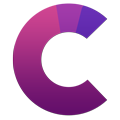
Our Creative Addons plugin was used to construct the steps and headings featured in this article.
0 out Of 5 Stars
| 5 Stars | 0% | |
| 4 Stars | 0% | |
| 3 Stars | 0% | |
| 2 Stars | 0% | |
| 1 Stars | 0% |