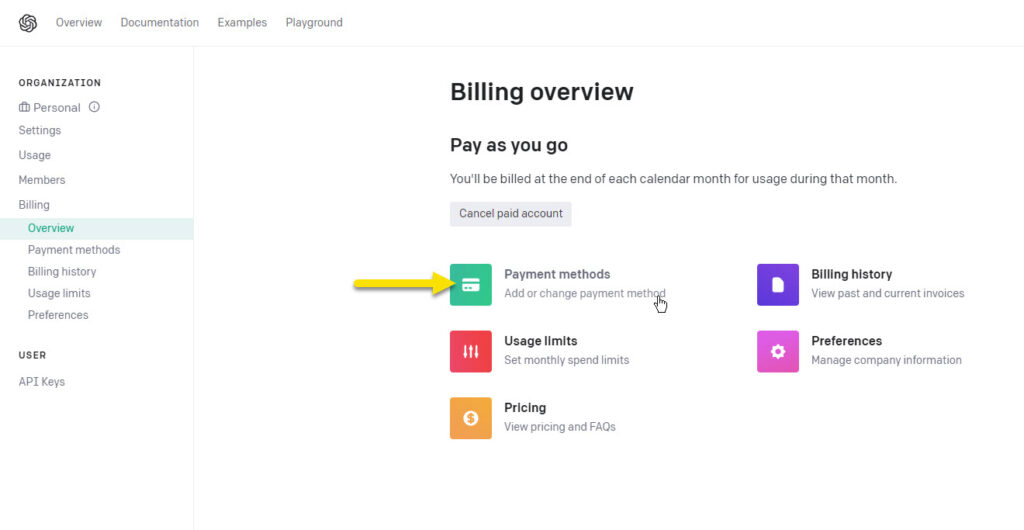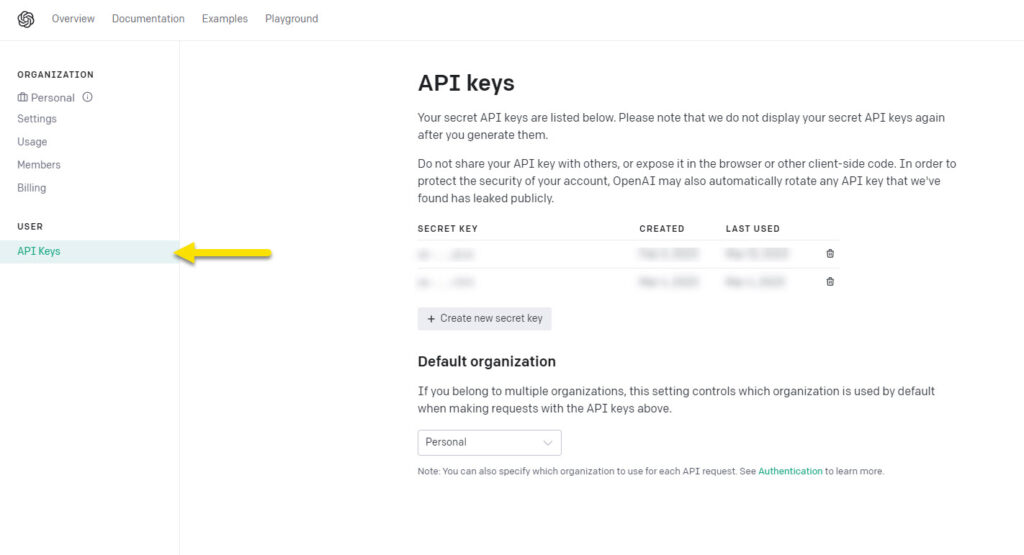-
Echo Knowledge Base
-
-
- Article Page Width
- Article Layout
- Article Sidebars
- Article Page FAQs
- Embedding Google Documents in Articles
-
Add-ons
-
Access Manager
Print
How to Get an OpenAI Key
Created OnMarch 15, 2023
Updated OnMay 10, 2023
By:Dave
0 out Of 5 Stars
| 5 Stars | 0% | |
| 4 Stars | 0% | |
| 3 Stars | 0% | |
| 2 Stars | 0% | |
| 1 Stars | 0% |
Views179
Overview
Copy the URL link to this section to share
Our AI Help Sidebar uses the OpenAI API framework, which is similar to what ChatGPT does. It will assist you in writing and editing your text. Before you can use the AI Help Sidebar, sign up for an OpenAI license key.
Access OpenAI’s API, you’ll need an API key which they’ll provide. Keep in mind that there’s a charge for API access, so you’ll need to provide payment information and agree to their terms of service before you can start using it. However, if you don’t have a large number of articles to work with, using AI help won’t cost much.
Step
Step 1 Visit the OpenAI website
- Go to: https://openai.com/product
- Click on the "Get Started" button.
- Follow the prompts to create an account.
Step
Step 3 API Keys
Step
Step 4 Open AI Help Sidebar
Before using AI assistance, open the AI Help Sidebar by opening the article that you would like to work on and clicking on the AI Help button.
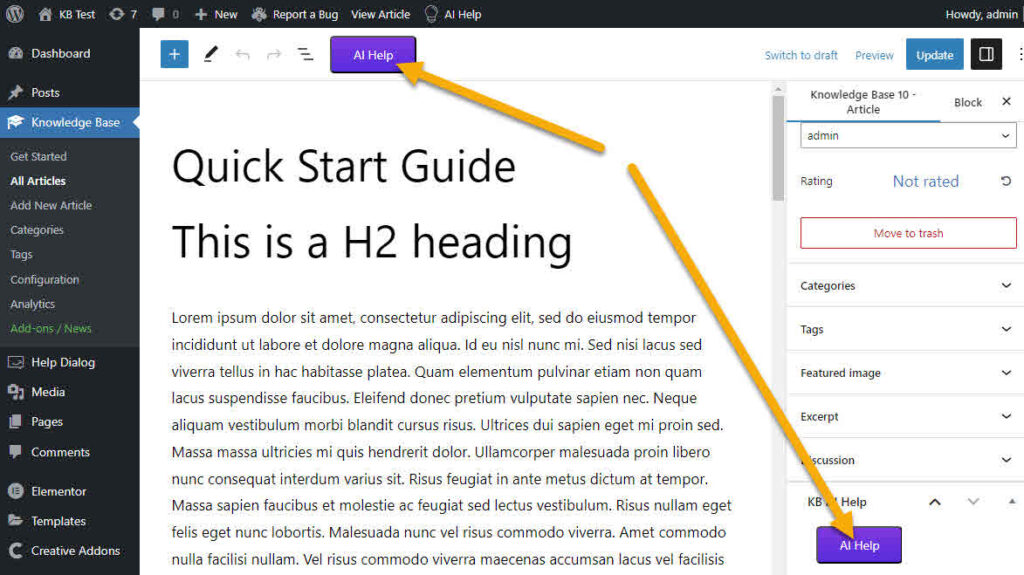
Was this article helpful?
0 out Of 5 Stars
| 5 Stars | 0% | |
| 4 Stars | 0% | |
| 3 Stars | 0% | |
| 2 Stars | 0% | |
| 1 Stars | 0% |
5
Table of Contents