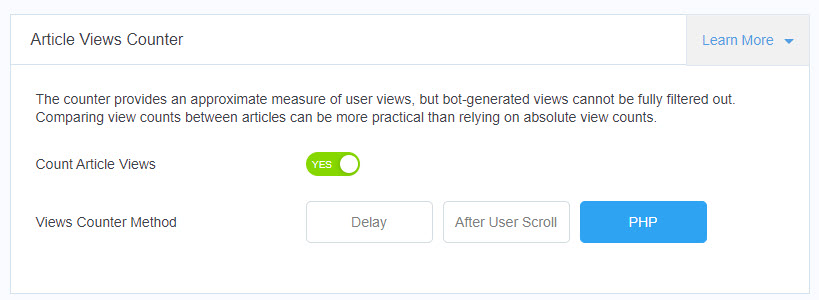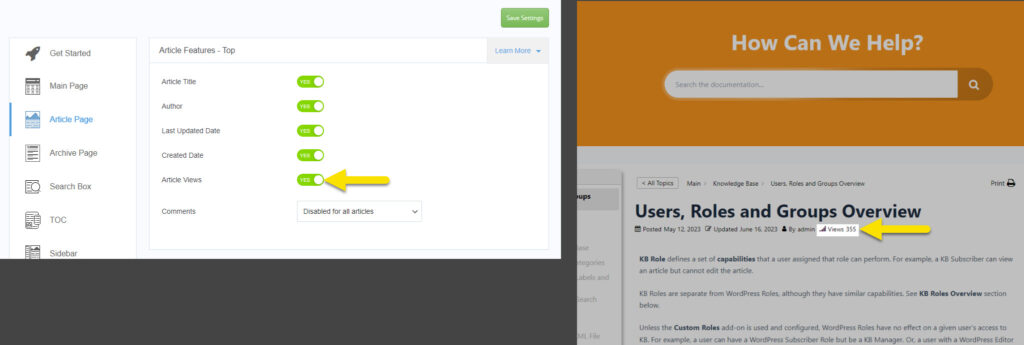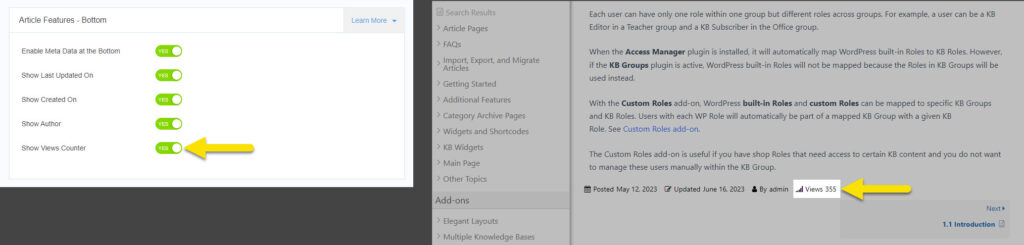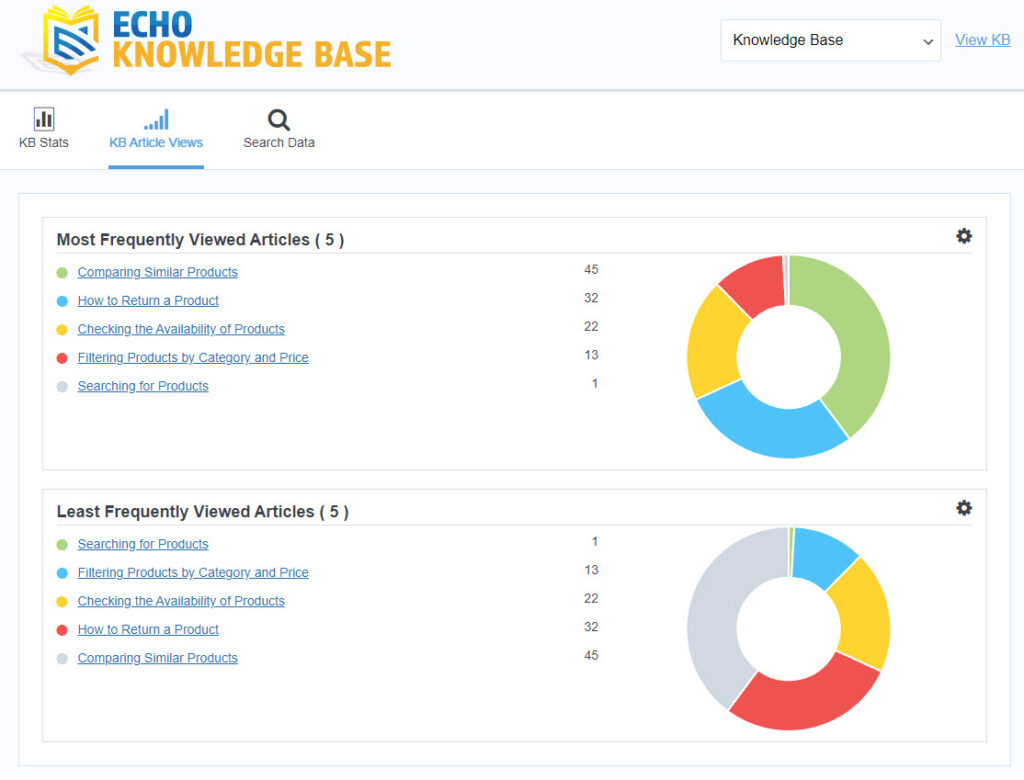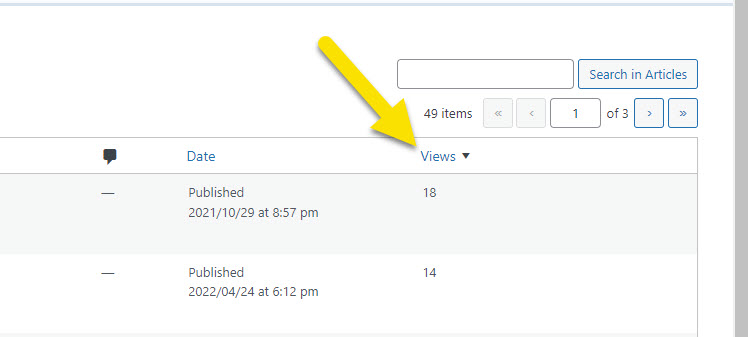-
Echo Knowledge Base
-
-
- Article Page Width
- Article Layout
- Article Sidebars
- Article Page FAQs
- Embedding Google Documents in Articles
-
Add-ons
-
Access Manager
Article Views Counter
5 out Of 5 Stars
3 ratings
| 5 Stars | 100% | |
| 4 Stars | 0% | |
| 3 Stars | 0% | |
| 2 Stars | 0% | |
| 1 Stars | 0% |
Track the number of times articles are viewed and display a view counter on article pages and in analytics. Show visitors the most popular articles using widgets and shortcodes (requires Widgets add-on). Analyze the least popular articles for improvement or replacement.
While the counter offers an estimate of user views, it's important to note that views generated by bots cannot be entirely eliminated. Therefore, when assessing the popularity of articles, comparing view counts between them can be a more reliable approach than relying solely on absolute view counts.
Activate View Counter
Views Counter Method
Note that if a user visits the same article again, the view is counted only after a six-hour period has elapsed since their most recent visit.
a) Delay
The Delayed Views Counter Method is implemented using JavaScript and AJAX call to accurately count user visits after a predetermined period of time.
By introducing a delay, the method ensures that only users who spend a certain minimum duration on the page are counted as legitimate views. This helps maintain the accuracy of view counts by excluding short and insignificant visits.
Additionally, the implementation mitigates the impact of bots on the view count. Bots, often employed for various purposes such as data scraping or spamming, can artificially inflate view numbers. By delaying the counting process, the method filters out many bot-generated visits, resulting in more reliable and meaningful metrics
b) After User Scroll
The Scroll-Based Views Counter Method utilizes JavaScript and AJAX call to determine whether users have scrolled down an article, indicating their engagement and active reading of the content.
By monitoring the user’s scrolling activity, the method effectively distinguishes between casual visitors who briefly glance at the article and those who actively read and engage with the content. Views are counted only when users reach a specific scroll position, indicating a genuine interest in the article.
Implementing the Scroll-Based Views Counter Method enables more accurate measurement of user engagement and provides insights into the actual readership of your articles. This approach helps filter out superficial and bots visits and focuses on capturing meaningful interactions, allowing you to gather valuable data on the popularity and impact of your content.
c) PHP
The Instant PHP Views Counter Method provides a quick and efficient way to record views instantly upon page load. While this approach may be less accurate compared to other methods, it offers the advantage of minimizing server load as there is no subsequent AJAX calls to count views.
However, it’s important to note that the Instant PHP Views Counter Method may not accurately capture genuine user engagement. It counts views indiscriminately, including bots and instances where users may leave the page immediately after loading or without actually consuming the content. Consequently, the resulting view statistics may not reflect the true level of user engagement or content popularity.
Display Article Views at the top of the Article
The general color and font settings are all shared in the Article Content settings in the KB editor.
Display Article Views at the bottom of the Article
Additional Features
Article Analytics
The article analytics feature provides an overview of the most and least viewed articles. This data allows users to gain insights into the popularity and engagement levels of individual articles. By examining the metrics related to article views, users can make informed decisions regarding content optimization and strategic planning.
Article View Filter
5 out Of 5 Stars
3 ratings
| 5 Stars | 100% | |
| 4 Stars | 0% | |
| 3 Stars | 0% | |
| 2 Stars | 0% | |
| 1 Stars | 0% |