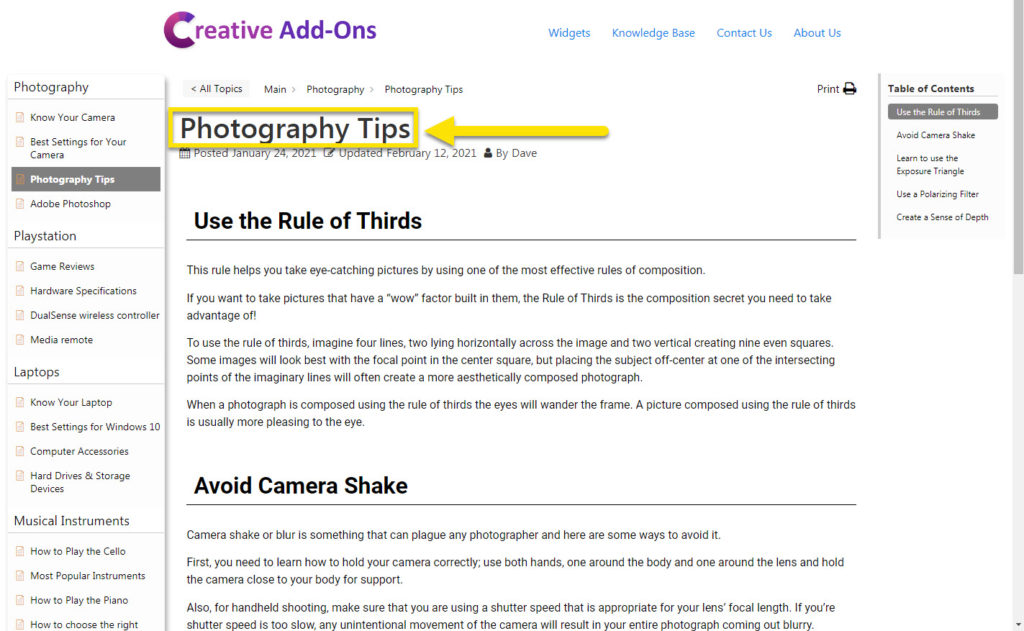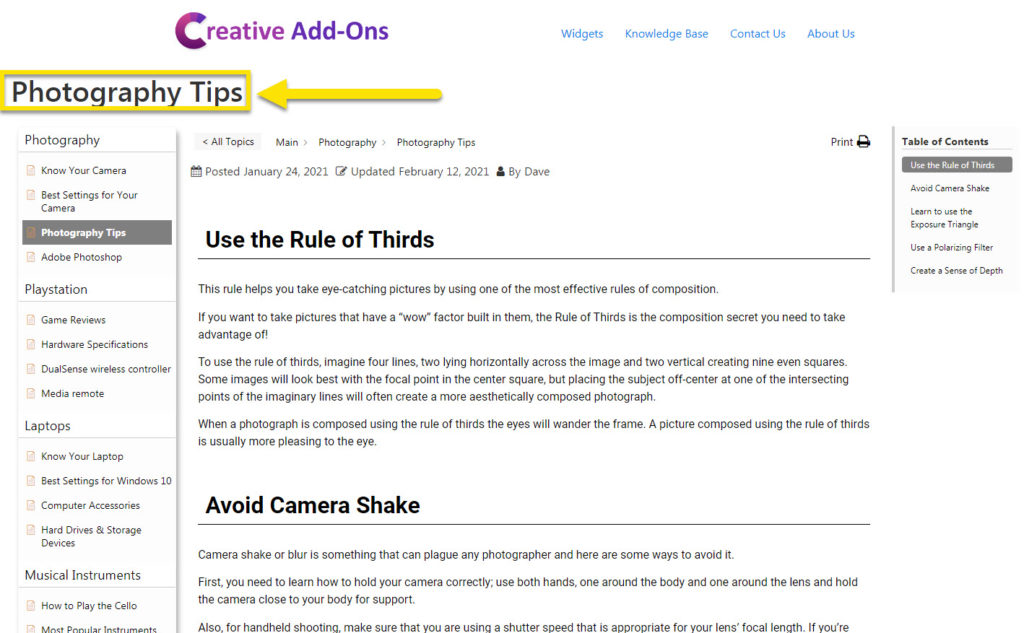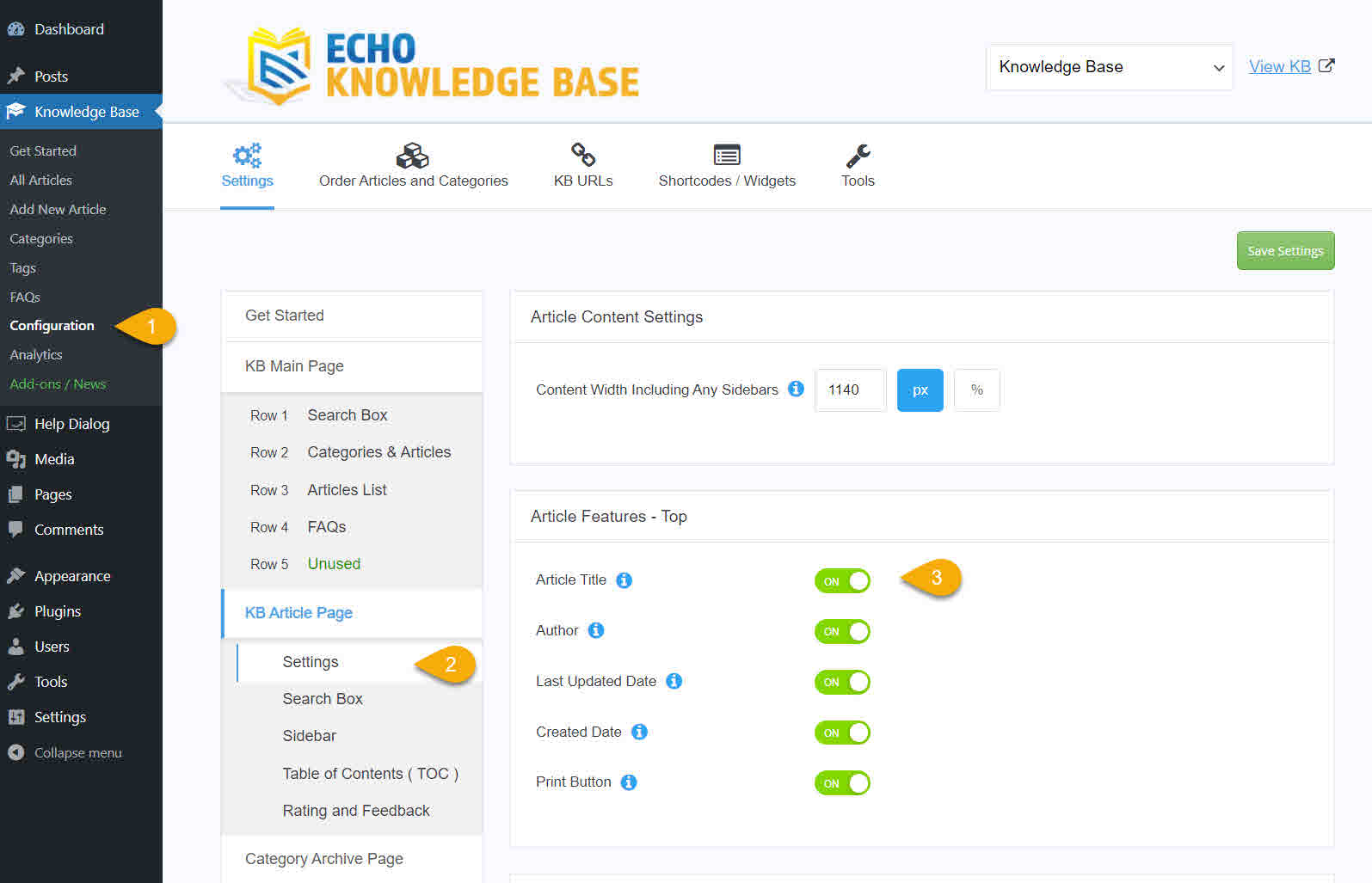-
Echo Knowledge Base
-
- Order Articles and Categories
- Main Page Width
- Main Page FAQs
- Set Image and Font Icons for Categories
-
- Article Page Width
- Article Layout
- Article Sidebars
- Article Page FAQs
- Embedding Google Documents in Articles
-
Add-ons
-
Access Manager
Article Title
5 out Of 5 Stars
1 rating
| 5 Stars | 100% | |
| 4 Stars | 0% | |
| 3 Stars | 0% | |
| 2 Stars | 0% | |
| 1 Stars | 0% |
Editing the Article Title
To configure Article Title color, style, and more, determine which Template mode you have set: the Current Theme Template or the KB Template. To learn more about the template options, click here.
Note that the Article Title is shown above the article content (search box) if you are using the Current Theme Template. Otherwise, the Article Title is inside the article content for the KB Template option. Learn more about the Current Theme vs KB Template here.
Determine which Template are you using based on the images below:
a) Article Title Settings Using KB Template
These instructions are for the article title using the KB Template option. To learn more about the template options, click here.
b) Article Title Settings Using Current Theme Template
The following instructions are for the article title using the Current theme option. To learn more about the template options, click here.
Since you have the Current Theme Template option active, our KB no longer controls the article title settings. All your title settings will be controlled by your theme. You will have to check with your active WordPress theme to control the title.
However, below is a custom CSS that you can add to your website. If your theme follows the WordPress standards, this custom CSS will work. Otherwise, you will need to adjust it.
This CSS will change the article title color
.single-epkb_post_type_1 .entry-title {
color: red !important;
}
This will hide the title
.single-epkb_post_type_1 .entry-title {
display:none !important;
}
Note: If this custom CSS does not work, you will need to speak with your web developer or the theme company.
5 out Of 5 Stars
1 rating
| 5 Stars | 100% | |
| 4 Stars | 0% | |
| 3 Stars | 0% | |
| 2 Stars | 0% | |
| 1 Stars | 0% |