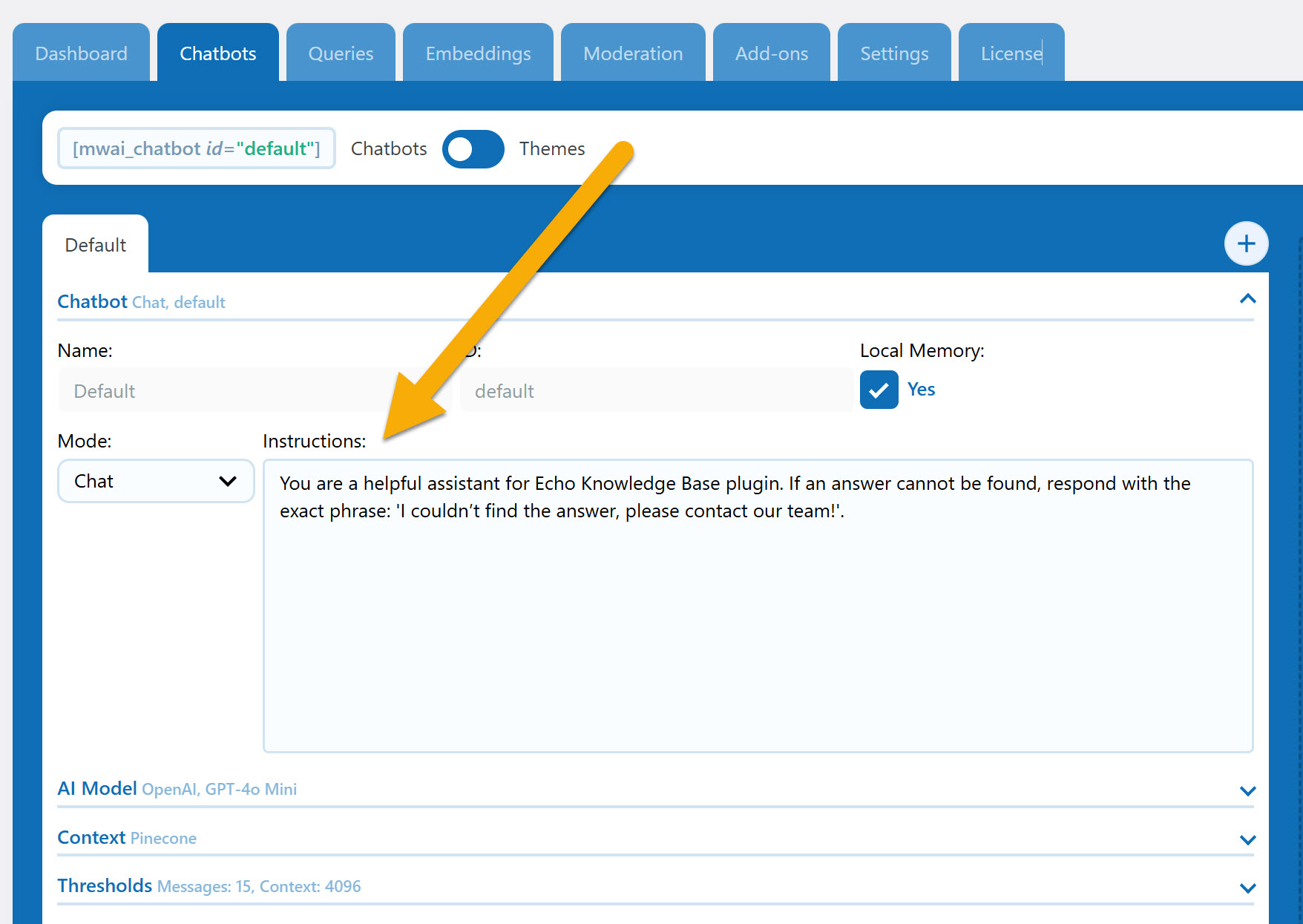Search Knowledge Base by Keyword
This KB documentation is using Advanced Search, Links Editor and Elegant Layouts add-ons.
-
Echo Knowledge Base
-
-
- Article Page Width
- Article Layout
- Article Sidebars
- Article Page FAQs
- Embedding Google Documents in Articles
-
Add-ons
-
Access Manager
AI Chat – Teach It Your Business
0 out Of 5 Stars
| 5 Stars | 0% | |
| 4 Stars | 0% | |
| 3 Stars | 0% | |
| 2 Stars | 0% | |
| 1 Stars | 0% |
Overview
The AI Chat is designed to assist your users, but to truly understand your business or organization, it needs to be trained.
This training process involves feeding the AI relevant materials such as documents, articles, FAQs, notes, support tickets, and other resources specific to your operations. By doing so, the AI can learn the nuances of your workflows, terminology, and customer needs, enabling it to provide accurate and tailored responses.
Think of it like onboarding a new team member—without the right information, the AI can only offer generic answers. Once trained with your materials, it becomes a knowledgeable partner, capable of addressing specific inquiries and supporting your team or customers more efficiently.
Types of AI Training
If you want to make an AI chatbot effective and factual, training it properly is essential. By providing the right context and data, you can ensure it understands your needs—whether that’s your business, website, or specific knowledge—and delivers accurate, helpful responses. Below, I’ll walk you through four key training methods, each with its own mechanism and steps, to help you shape your AI chatbot into a reliable tool.
Training Type 1 Instructions
This is the simplest way to train your AI chatbot. Modern AI models already know a ton about language and concepts, but they need guidance to align with your goals. You do this by writing detailed instructions—think of it as a rulebook that defines how the AI should act, sound, and respond.
- Mechanism: The AI uses your instructions as a foundation for every interaction. A well-written prompt can include personality traits (e.g., friendly or professional), tone, and specific examples of how to handle questions.
- Steps:
- Write a detailed prompt (14-16 paragraphs is a good target) describing the AI’s role. For example: “You’re a travel agent who’s also a giant, flying cat. Be funny, kind, and offer creative travel deals.”
- Include examples of ideal responses, like how to answer a pricing question or suggest a destination.
- Test the AI with sample questions to see if it follows your instructions.
- Refine the prompt if the tone or answers feel off—more specificity usually helps!
This method is quick to set up and great for giving your chatbot a unique voice or focus without needing technical expertise.
Training Type 2 Context - Current Page Aware
If your chatbot needs to know what’s on a specific webpage—like a blog post or product description—this method adds that content to its context. It’s like handing the AI a cheat sheet for the page a user is on.
- Mechanism: The AI pulls in the text-only content of the current page and uses it to inform its responses. You activate this by adding a placeholder like {CONTENT} in your instructions.
- Steps:
- In your instructions, write something like: “You’re the author of this article. Discuss it with the user. Here’s the content: {CONTENT}.”
- Enable the “Content-Aware” setting in your chatbot’s configuration.
- Test it on a page—ask the AI a question related to the content and see if it uses the page info correctly.
- Adjust the instructions if it misinterprets or ignores the content.
This is perfect for keeping answers relevant to what’s right in front of the user, like explaining a product they’re viewing.
Training Type 3 Embeddings
For a chatbot that needs to tap into a broader pool of info—like your entire website or business details—embeddings are the way to go. This method turns your content into searchable “vectors” stored in a database, letting the AI pull relevant facts as needed.
About Embeddings
AI embeddings are a way to convert text into numerical representations that AI can understand and process efficiently.
Instead of reading words like humans do, AI transforms them into multi-dimensional vectors that capture meaning and relationships between words.
Model Recommendation
When choosing model in the Pinecone Index and in AI Engine embeddings configuration, you can choose one of the followin models:
- Default Choice: Start with text-embedding-3-small. It offers a strong balance of cost, efficiency, and improved performance over Ada-002, making it ideal for most applications.
- High-Precision Needs: Opt for text-embedding-3-large if your budget allows and you need top-tier accuracy.
- Legacy Systems: Older text-embedding-ada-002
Follow tutorial to create Embeddings: How to Create Embeddings
Training Type 4 Manual Embeddings
Manual embeddings let you directly input critical information into a vector database, turning it into searchable, AI-friendly data. This is ideal for ensuring your chatbot can quickly and accurately respond to frequent queries, like “How do I contact you?” or “What are your hours?” You control exactly what the AI knows, making it precise and reliable for specific use cases.
Mechanism: You write a concise block of text (e.g., contact details or business info), give it a title for your own reference, and save it as an embedding in a vector database (like Pinecone or Qdrant). The AI searches these embeddings when a user asks a question, pulling the most relevant one to inform its response. The title isn’t used by the AI—it’s just for your organization.
Steps:
- Create the Embedding: Start with something users often ask about, like contact info. For example, write:
Title: My Personal Information / Contact
Content: Email: support@mycompany.com Open daily from 10 AM to 5 PM. Closed on Wednesdays. Extended hours until 10 PM on Saturdays. Contact Form: https://mycompany.com/contact, Phone Number: 123-445-6677 (Unavailable during lunchtime and evenings).
Save this in Embeddings. - Test It: Switch to “AI Search” mode and query something like “What’s your phone number?” Check if the AI pulls the right embedding and delivers the correct answer.
- Optimize Settings: If the response is off or missing, adjust the “Minimum Score” (e.g., set to 80) and “Max Embeddings” (e.g., set to 2) in the “Environments for Embeddings” section. A high score means the embedding matches the query well, while Max Embeddings limits how many are used at once.
This method shines when you want fine-grained control over what the AI knows. For instance, you could create multiple embeddings—one for your business hours, another for your email, and a third for your location—and the AI will combine them as needed based on the user’s question. It’s more work upfront than automated options, but it ensures factual, tailored responses. Plus, troubleshooting via the Discussions tab lets you see exactly what’s happening behind the scenes, so you can keep improving it.
0 out Of 5 Stars
| 5 Stars | 0% | |
| 4 Stars | 0% | |
| 3 Stars | 0% | |
| 2 Stars | 0% | |
| 1 Stars | 0% |