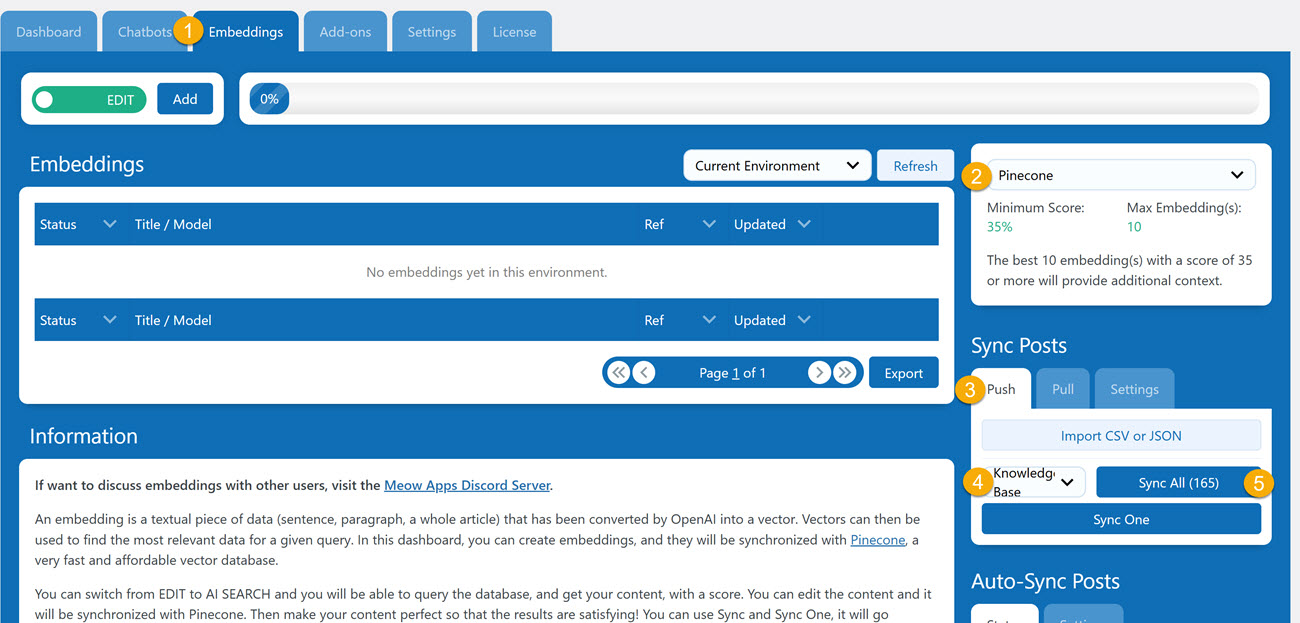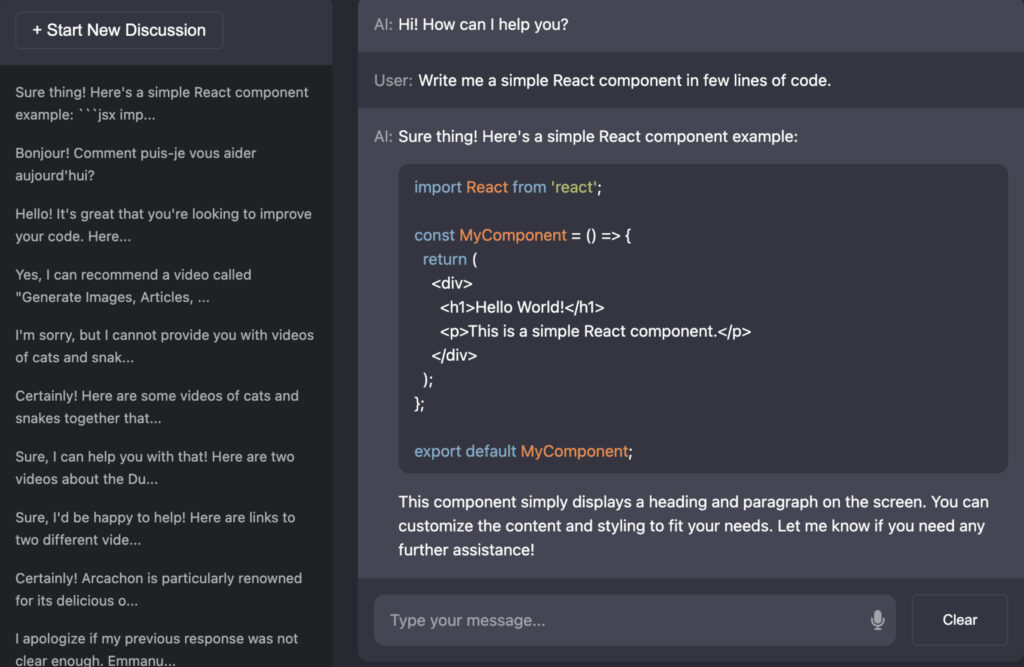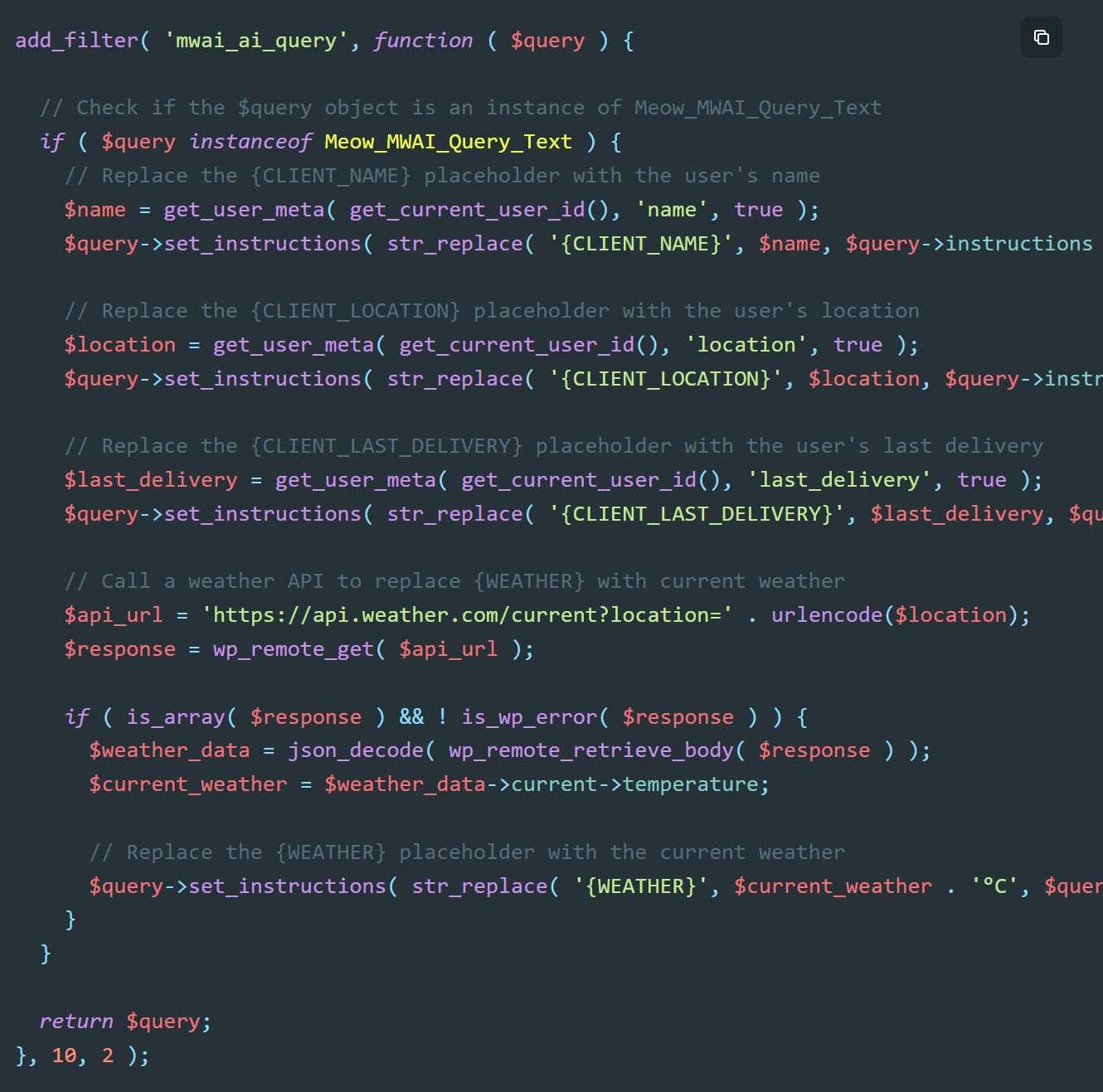Search Knowledge Base by Keyword
This KB documentation is using Advanced Search, Links Editor and Elegant Layouts add-ons.
-
Echo Knowledge Base
-
-
- Article Page Width
- Article Layout
- Article Sidebars
- Article Page FAQs
- Embedding Google Documents in Articles
-
Add-ons
-
Access Manager
AI Chat Features
0 out Of 5 Stars
| 5 Stars | 0% | |
| 4 Stars | 0% | |
| 3 Stars | 0% | |
| 2 Stars | 0% | |
| 1 Stars | 0% |
On this page, open the Help Dialog in the bottom right corner to discuss these instructions with our AI Chat assistant!
(If you like our Help Dialog, get it for free here )
Feature 1 Posts Synchronization
Keeping Your Content in Sync with Embeddings
Embeddings are like smart summaries of your posts, products, or other content. You can have these embeddings created and updated automatically.
Sync Settings
The Settings tab is where you can tweak things for both Auto-Sync and Sync features. Here’s what you can do:
- Rewrite Content: Turn this on if you want your embeddings to be simplified or rewritten. For example, you could make them include just a webpage’s title and summary instead of all the details. You can even tell it exactly how to rewrite things!
- Why it’s great: Smaller embeddings are faster for AI tools to use. They might not have every detail, but they’ll point people to the full page if needed.
- Tip: If you’re unsure how to set this up, a developer can help you make it perfect for your needs.
- Context Max Length (in Chatbot settings): This sets a limit on how much text the AI processes at once.
- When making an embedding, it only uses text up to this limit.
- When the AI uses an embedding to answer a question, it trims the embedding to fit this limit too.
- Why it matters: Keeps things quick and avoids overloading the system with too much info.
Auto-Sync Posts: The Easy Way
This is the section you’ll use most:
- Pick the environment you want.
- Click Use Current Environment to turn it on.
- Decide which types of posts (like blog posts or products) you want to sync automatically. The default settings are usually good to go, but you can change them if you like.
- Good to know: It might take a few minutes to a couple of hours for everything to sync. While it’s working, you’ll see a “PENDING” label. The AI does this in the background slowly so your website stays fast.
Sync Posts: For Advanced Users
This section gives you more control. Here’s what you can do in the Push Tab:
- Sync All: Click this to update all posts of a certain type right away.
- Sync One: Want to update just one post? Enter its ID (a unique number for that post) and sync it—great for testing.
- Import CSV or JSON: This is a cool feature! You can upload your own data (even stuff not from your website) using a CSV or JSON file. Just make the file, upload it, and the AI takes care of the rest.
- How to start: Check the Export button at the bottom of the Embeddings table. It shows you an example file with the format you need. You’ll want at least a title and some content, but not every field is required.
Feature 2 Streaming
Streaming is a cool feature that lets the AI Engine get live updates from AI services and send them straight to the chatbot or other tools as they happen. It makes it look like someone is typing the answer right as it’s being created.
The speed and flow of streaming can differ based on the service or model being used. It’s a special option, but how it works might change depending on what you’re using. Usually, turning on streaming is a smart choice!
Feature 3 Discussions
You can add a list of discussions (similar to ChatGPT) alongside your chatbot by using the mwai_discussions shortcode: [mwai_discussions id="default" text_new_chat="+ Start New Discussion"]
The discussion sidebar functions like ChatGPT’s, allowing users to access previous conversations. This feature is particularly valuable for internal deployments within companies, organizations, schools, or government entities."
Feature 4 Actions, Shortcuts & Blocks (Advanced)
The following are methods to extend the behavior of AI Chat by adding custom code. For more details, see this article
Feature 5 Add Data to Instructions / Reply
Make AI Chat even smarter by adding extra info to its instructions or tweaking its replies. Here’s how it works in simple terms:
- Adding Data to Instructions: You can give the AI more details to work with by uploading stuff like articles, files, or links. For example, if you want it to know about a specific topic, you can add that info so it understands better and gives you more accurate answers.
Detailed article is here. - Filtering or Adding Data to Replies: After the AI responds, you can mix in more info—like facts from an article—or filter its answer to focus on what matters to you. It’s like giving it a little boost to make the reply more useful.
Detailed article is here.
Feature 6 Notifications
Get real-time alerts for new discussions in your chatbot, so you never miss a chance to engage. See details here.
0 out Of 5 Stars
| 5 Stars | 0% | |
| 4 Stars | 0% | |
| 3 Stars | 0% | |
| 2 Stars | 0% | |
| 1 Stars | 0% |