-
Echo Knowledge Base
-
-
- Article Page Width
- Article Layout
- Article Sidebars
- Article Page FAQs
- Embedding Google Documents in Articles
-
Add-ons
-
Access Manager
KB Roles
5 out Of 5 Stars
1 rating
| 5 Stars | 100% | |
| 4 Stars | 0% | |
| 3 Stars | 0% | |
| 2 Stars | 0% | |
| 1 Stars | 0% |
KB Role defines a set of capabilities that a user assigned that role can perform. For example, a KB Subscriber can view an article but cannot edit the article.
KB Roles are separate from WordPress Roles, although they have similar capabilities. See KB Roles Overview section below.
There are three ways for the Access Manager to handle the role of a WordPress user within KB as shown below.
a) Access Manager
When the Access Manager plugin is installed by itself, it will automatically map WordPress built-in Roles to KB Roles. Users with WordPress Subscriber role will be given KB Subscriber role. Similarly for WordPress Author and Editor roles.
This means that WordPress users with the roles of Subscriber, Author, or Editor will have immediate access to KB content matching their KB roles without requiring further configuration.
b) Access Manager and KB Groups
If the KB Groups plugin is active, WordPress built-in Roles will not be automatically mapped (as described above) because the Roles in KB Groups will be used to set user role instead. WordPress Roles have no effect on a given user’s access to KB. For example, a user can have a WordPress Subscriber Role but be a KB Manager. Or, a user with a WordPress Editor Role can be just a KB Subscriber in “Teachers” group with no editing capabilities.
Administrator has to explicitly add each WordPress user to a KB Group under specific KB Role:
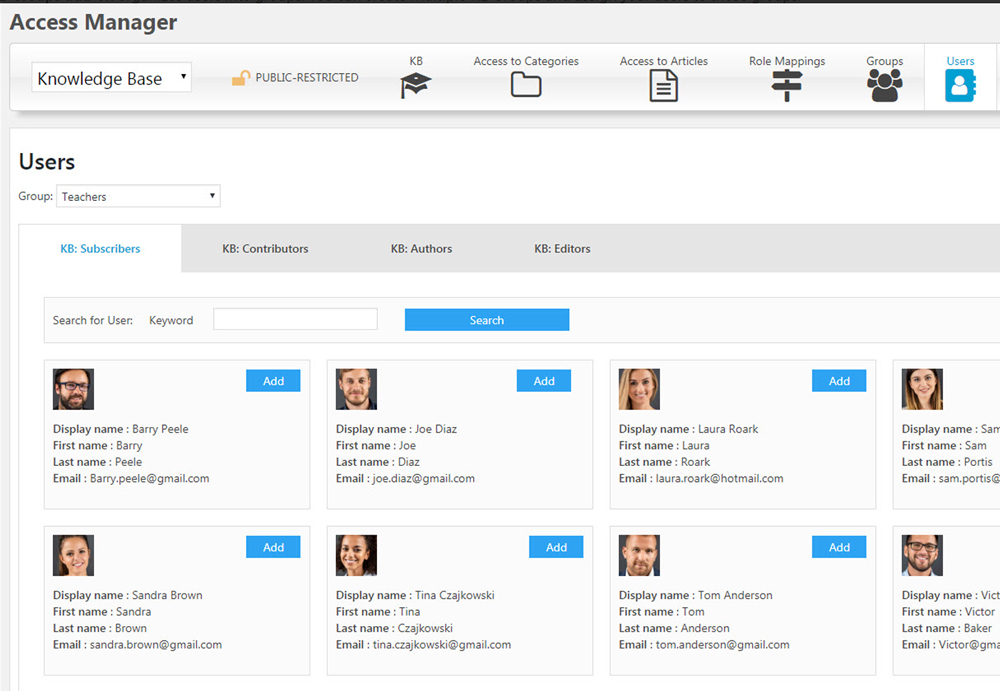
Each user can have only one role within one group but different roles across groups. For example, a user can be a KB Editor in a Teacher group and a KB Subscriber in the Office group.
c) Access Manager, KB Groups and Custom Roles
In this setup, KB Groups Roles work the same way as described above. Additionally, if the Custom Roles add-on is used and configured, WordPress built-in Roles and third party custom Roles can be mapped to KB Groups and KB Roles.
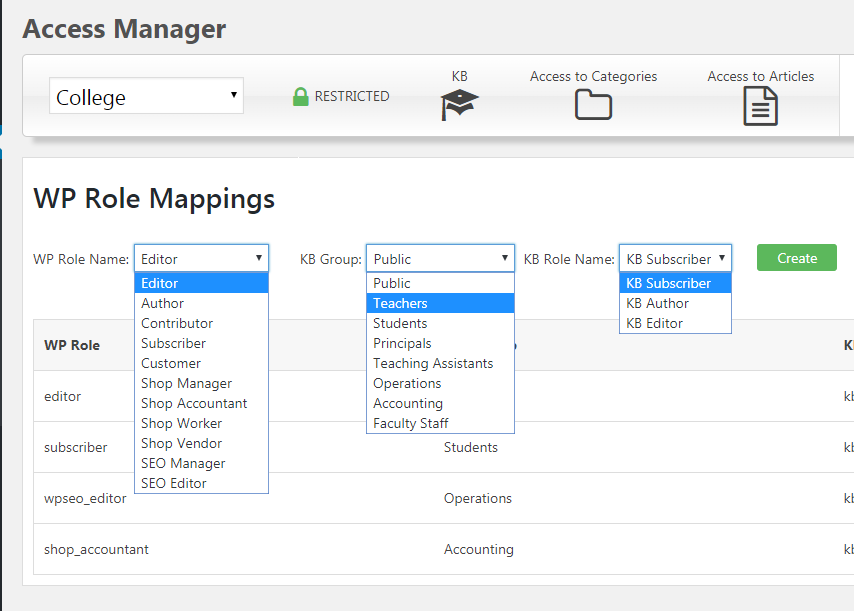
See Custom Roles add-on. Custom Roles are typically added to the WordPress system by third party plugins such as WooCommerce.
Learn more about mapping of KB Roles here.
KB Roles Overview
Access Manager offers the following KB Roles:
- KB Subscriber
- This is the lowest role with the fewest privileges.
- Users can read content their group has access to but cannot change any KB content.
- KB Author
- This is similar to the WordPress Author role.
- Users can view all Knowledge Base content on the front-end if it is public or private to their KB Group.
- The user can create and edit their articles but not create or edit categories or edit others’ articles.
- KB Editor
- This role is similar to the WordPress Editor role.
- The user can create, edit, and delete any article that has at least one category that the user group owns.
- The user can create, edit, and delete any category that their group owns.
- KB Manager
- The user in this role is considered to be an “administrator” for a given knowledge base.
- For multiple Knowledge Bases, the manager controls all of them.
- Unlike WordPress administrator, the KB Manager cannot access KB licenses.
KB Roles Assignment
KB Roles can be assigned to WordPress users in two ways:
a) Automatically, by having the WordPress Subscriber mapped to the KB Subscriber role and similarly for the Author and Editor.
b) Manually, using the KB Groups add-on and selecting a role for each user within that group – see the screenshot below
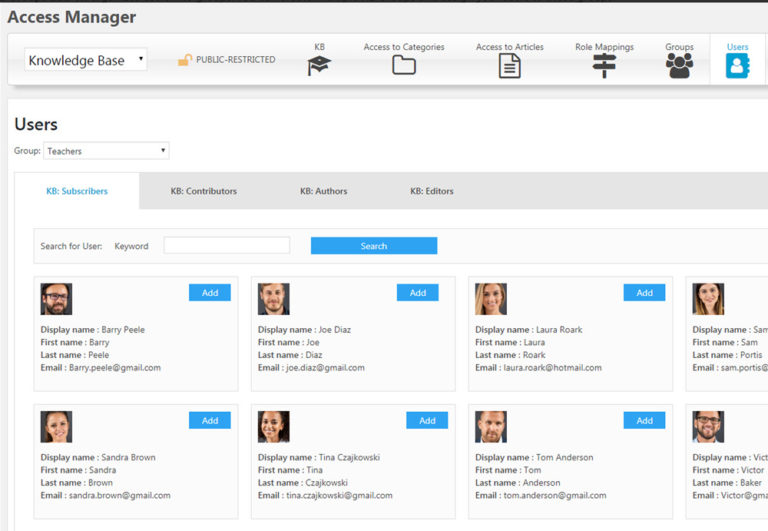
c) Manually using the Custom Roles add-on and mapping WordPress roles to KB Roles

5 out Of 5 Stars
1 rating
| 5 Stars | 100% | |
| 4 Stars | 0% | |
| 3 Stars | 0% | |
| 2 Stars | 0% | |
| 1 Stars | 0% |


