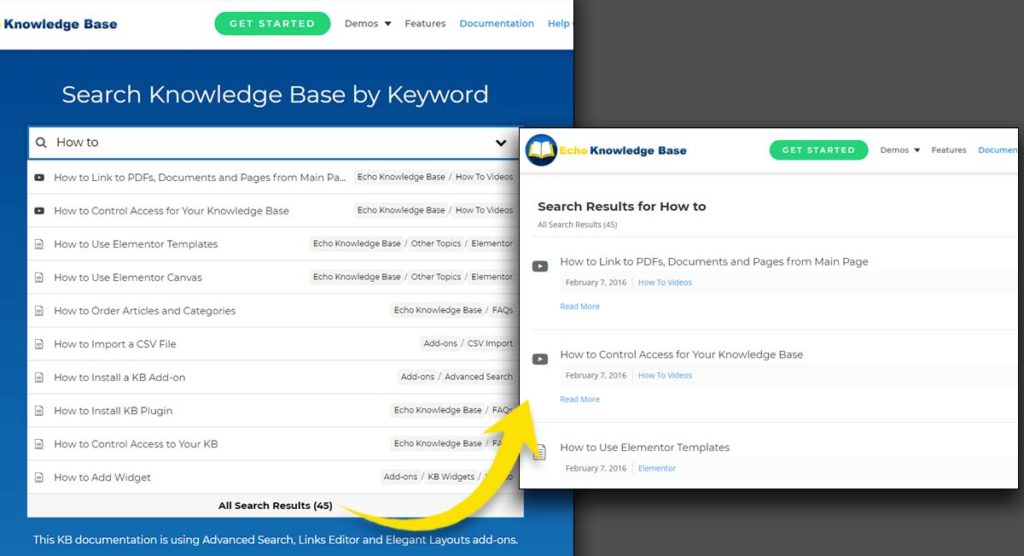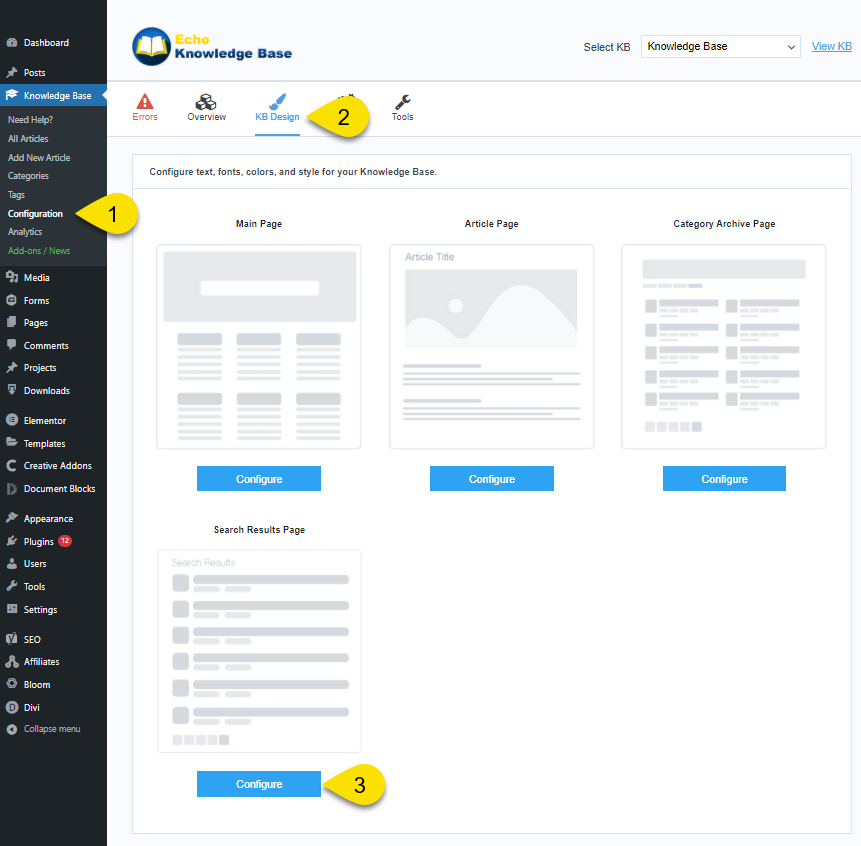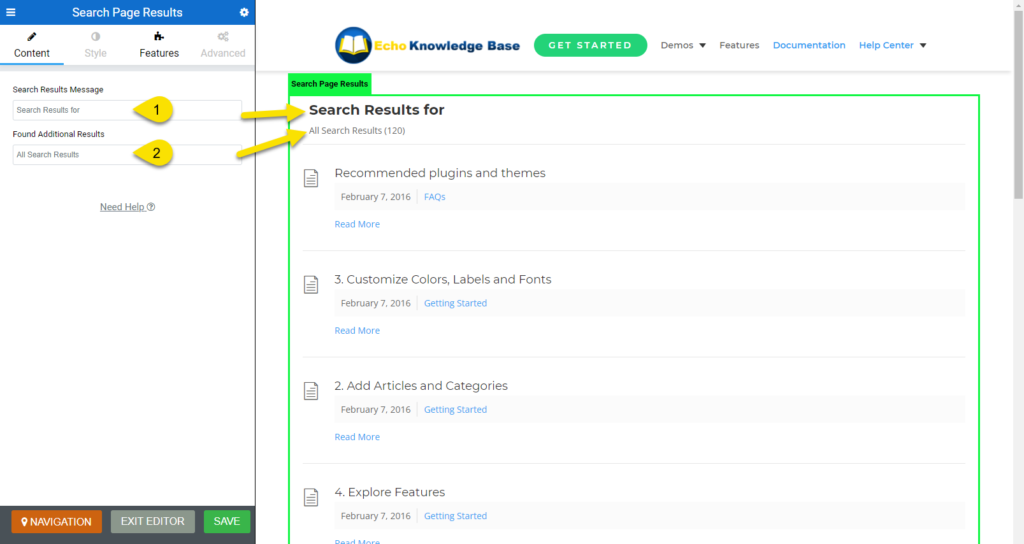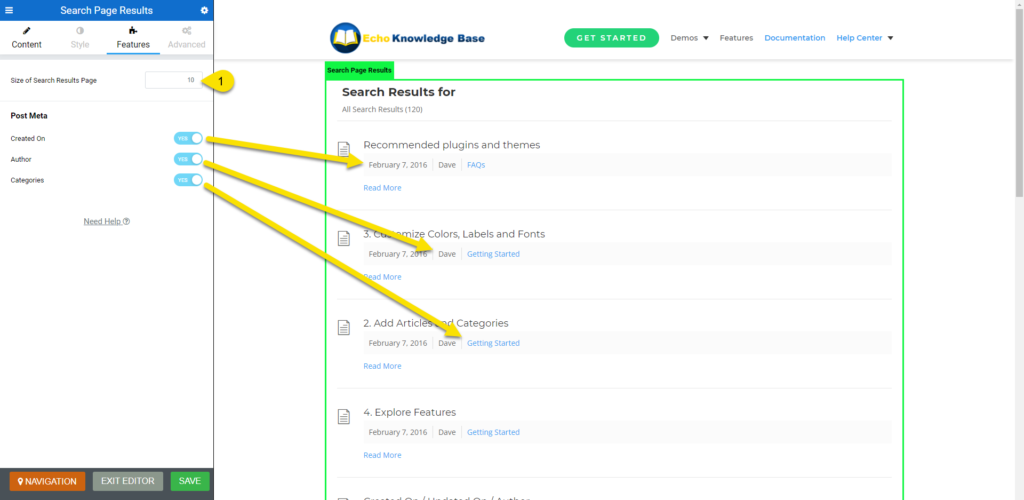-
Echo Knowledge Base
-
- Order Articles and Categories
- Main Page Width
- Main Page FAQs
- Set Image and Font Icons for Categories
-
- Article Page Width
- Article Layout
- Article Sidebars
- Article Page FAQs
- Embedding Google Documents in Articles
-
Add-ons
-
Access Manager
Print
Search Results
Created OnNovember 5, 2021
Updated OnNovember 10, 2021
By:Dave
0 out Of 5 Stars
| 5 Stars | 0% | |
| 4 Stars | 0% | |
| 3 Stars | 0% | |
| 2 Stars | 0% | |
| 1 Stars | 0% |
Views152
Overview
A link to the search results page will be visible if your search results list is long. The following describes how to configure the search results page.
Step
Step 1 Navigate to the Front-End Editor
Copy link to this section: Navigate to the Front-End Editor
Step
Step 2 Search Results Page - Content Tab
Copy link to this section: Search Results Page - Content Tab
Step
Step 3 Search Results Page - Features Tab
Copy link to this section: Search Results Page - Features Tab
Additional Styling of Search Results Page
Learn More
To further customize your search results page, follow the link below.
Was this article helpful?
0 out Of 5 Stars
| 5 Stars | 0% | |
| 4 Stars | 0% | |
| 3 Stars | 0% | |
| 2 Stars | 0% | |
| 1 Stars | 0% |
5
Table of Contents