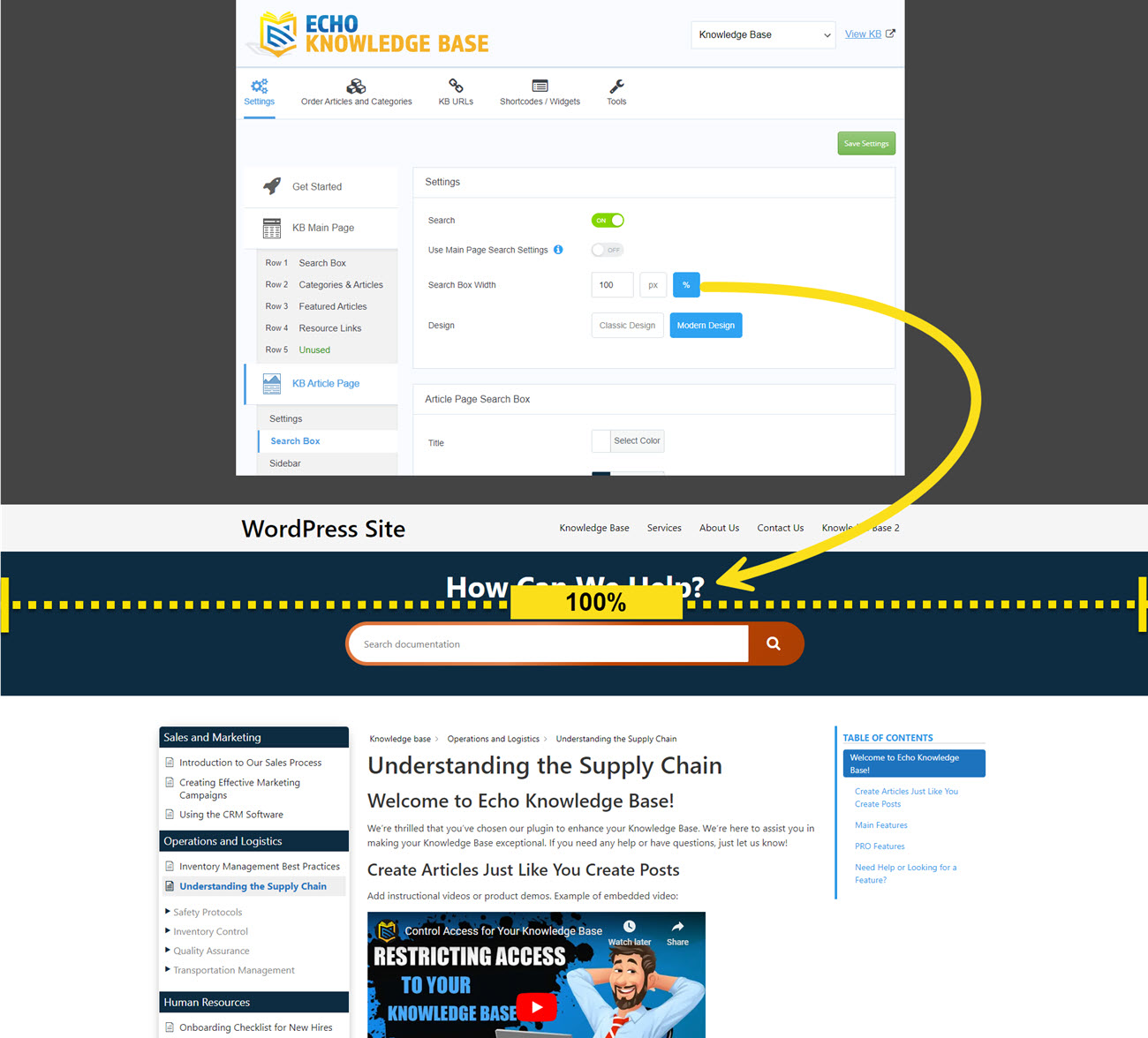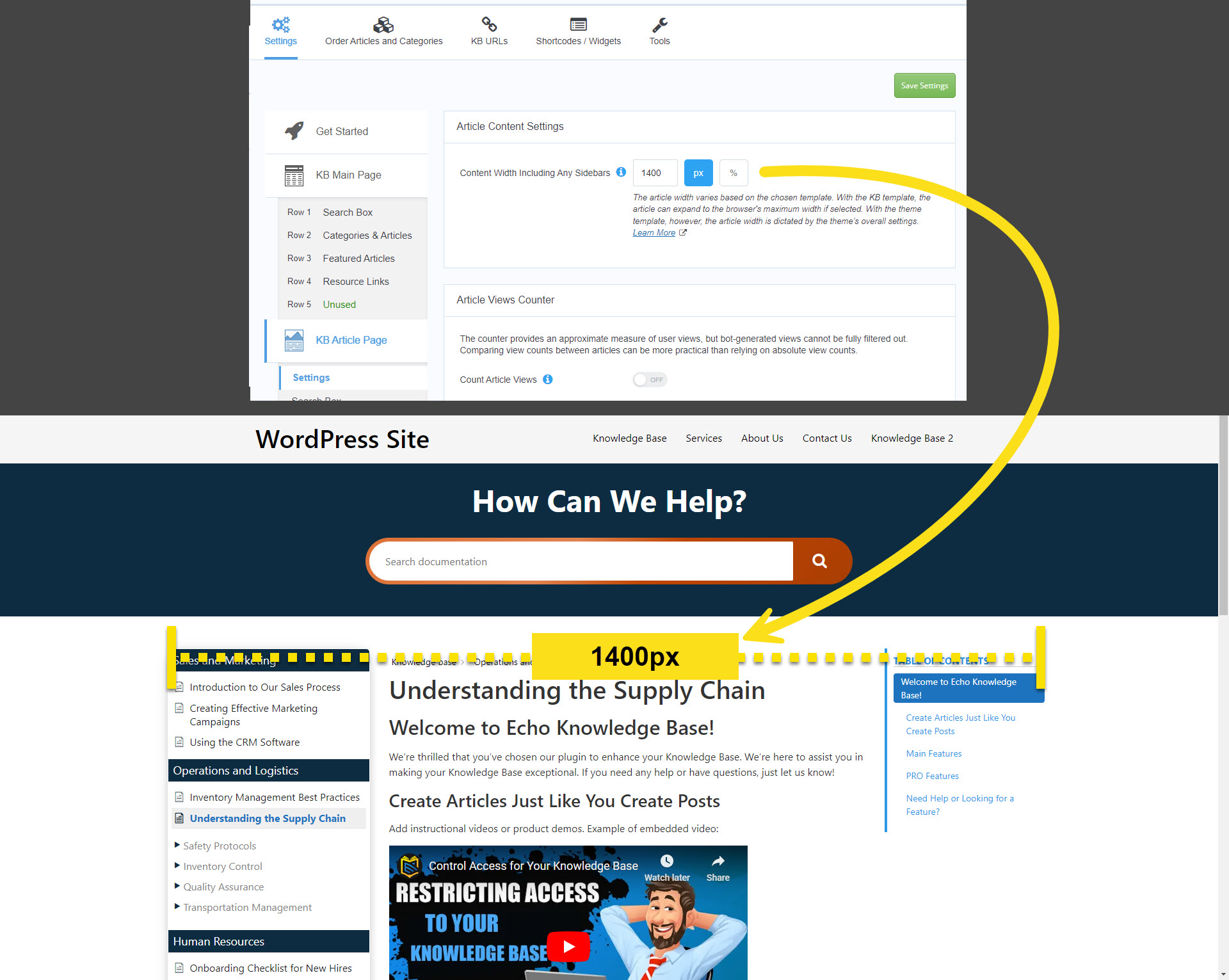-
Echo Knowledge Base
-
- Order Articles and Categories
- Main Page Width
- Main Page FAQs
- Set Image and Font Icons for Categories
-
- Article Page Width
- Article Layout
- Article Sidebars
- Article Page FAQs
- Embedding Google Documents in Articles
-
Add-ons
-
Access Manager
Print
Article Page Width
Created OnDecember 4, 2020
Updated OnDecember 16, 2024
By:Dave
4.7 out Of 5 Stars
3 ratings
| 5 Stars | 33% | |
| 4 Stars | 67% | |
| 3 Stars | 0% | |
| 2 Stars | 0% | |
| 1 Stars | 0% |
Views677
Overview
Copy the URL link to this section to share
The width of the article page is affected by several Knowledge Base (KB) settings, including:
- The width of the search box
- The width of the article content
- The width of the sidebars
- The width of your page template (KB Template or Current Theme Template) Learn More
a) Search Box Width
Copy the URL link to this section to share
To update the search box width, follow these steps:
- Navigate to the admin ⮞ knowledge base ⮞ configuration page
- Click on the "Settings" tab.
- Go to the "KB Article Page" section.
- Find the "Search Box" section.
- Update the width value, specifying whether it's in pixels (px) or as a percentage (%).
- Visit the frontend to check the page width. If it is narrower than expected and you have selected the Current Theme Template, then check your theme settings. Learn More
b) Article Page Width
Copy the URL link to this section to share
To update the content width, follow these steps:
- Navigate to the admin ⮞ knowledge base ⮞ configuration page
- Click on the "Settings" tab.
- Go to the "KB Article Page" section.
- Find the "Settings" section.
- Update the width value, specifying whether it's in pixels (px) or percentage (%).
- Visit the frontend to check the page width. If it is narrow than expected and you have selected the Current Theme Template, then check your theme settings. Learn More
c) Sidebar Width
Copy the URL link to this section to share
The following article explains how to adjust the sidebar’s width: Click to Learn More
Was this article helpful?
4.7 out Of 5 Stars
3 ratings
| 5 Stars | 33% | |
| 4 Stars | 67% | |
| 3 Stars | 0% | |
| 2 Stars | 0% | |
| 1 Stars | 0% |
5
Table of Contents